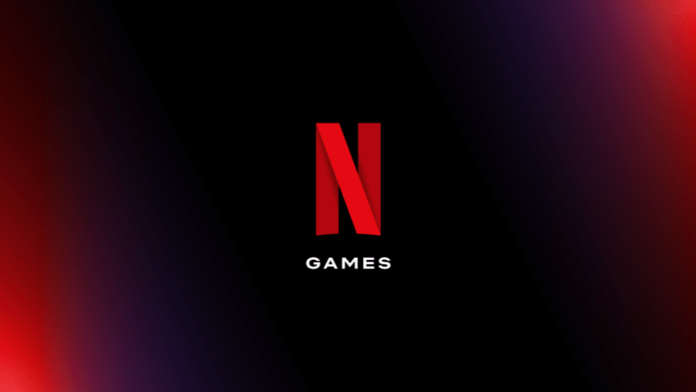Chances are, Netflix already dominates your TV time with all the streaming content on the service. Now, the company wants to bring games to your TV, too. Netflix announced a limited beta test for games on TV and through a web browser for select members in Canada and UK. With it, you can stream certain games on the big screen, which goes along with Netflix’s mobile game initiative that started in 2021.
How to play Netflix games on a TV
First, you must be in the UK or Canada while TV games are in beta. You must also be a member selected for the beta (we tried, but it wasn’t available for us on a Chromecast with Google TV). If you’re in a supported country with the correct TV or streaming box, follow the steps below to see if Netflix games are on your TV.
- Access the games section within Netflix on a supported streaming device or TV (if you don’t see the games section, the beta isn’t accessible to you).
- Choose the game you’d like to play.
- Scan the QR code shown on the screen to connect to the Netflix Game Controller app.
- Play the game using the on-screen controls.
It’s really that simple to play Netflix games on your TV. Unfortunately, along with this being in a limited beta, only two games are available: Oxenfree and Molehew’s Mining Adventure.
Which devices can play Netflix games on TV?
If you want to try these games out, in addition to being in the correct country, you also must have one of the following devices:
- Amazon Fire TV Streaming Media Players
- Chromecast with Google TV
- LG TVs
- Nvidia Shield TV
- Roku devices and TVs
- Samsung Smart TVs
- Walmart ONN

Amazon Fire TV Stick 4K
Brilliant for movies and TV alike.
How to play Netflix games on Mac or PC
Playing games on a Mac or PC is even easier. However, Netflix says the feature will roll out “in the next few weeks,” so you’ll have to wait a bit. Once it does roll out, you’ll need to go to Netflix.com from a “supported browser” (Netflix didn’t specify which browsers it would support) and find the Games section. We have to assume that the major browsers like Chrome, Edge, Firefox, and others will work, but we’ll have to wait and see.
Post Disclaimer
The information provided in our posts or blogs are for educational and informative purposes only. We do not guarantee the accuracy, completeness or suitability of the information. We do not provide financial or investment advice. Readers should always seek professional advice before making any financial or investment decisions based on the information provided in our content. We will not be held responsible for any losses, damages or consequences that may arise from relying on the information provided in our content.