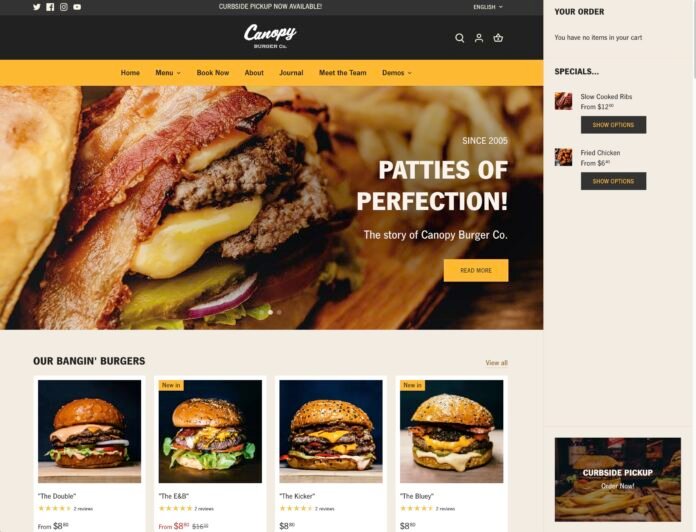In our Shopify for restaurants guide, we explain why it’s essential for all modern restaurants and food delivery services to establish an online presence. After that, we go into the step-by-step process of launching a restaurant online shop through Shopify.
Restaurants are in a unique position to bring in money from several aspects of the food business. And all of it can be done online, giving customers an easier way to order, and opening up your business to even more customers.
You can accept reservations online, sell delivery or takeout orders, offer curbside pickup, and even expand into a merchandise store, cooking classes, or pre-packaged “ready-made” meals for home.
The easiest way to get your restaurant online is through Shopify. Keep reading below to learn all about it.
What is Shopify?
Shopify is a popular ecommerce platform that sells with an online interface and monthly pricing that includes everything from a storefront builder to hosting, and an online store to shipping tools.
Merchants who use Shopify come from all sorts of industries, including the restaurant business, event planning companies, grocery stores, and more.
Shopify starts at $29 per month, and provides useful restaurant features like a point of sale, online store, local delivery, tipping, and curbside pickup. There are several other Shopify plans to consider as well.
Why Use Shopify for Restaurants and Online Food Delivery?
Getting online is the most important part for restaurants and food delivery services. Which ecommerce platform you use may vary, but it’s definitely worth looking into Shopify.
Here are the benefits:
- You can add menu items with ease, using prebuilt templates.
- Shopify lets you organize products into collections, making it easy for customers to browse “Appetizers” when they want appetizers, instead of cluttering the page with “Drinks” and “Sides,” as well.
- It’s easy to build a website that fits your brand, especially with the Shopify logo builder and visual page designer.
- You can offer local pickup and delivery.
- Shopify has a tipping feature to ensure your workers don’t miss out on what they would receive for an in-restaurant order.
- You get to choose your payment provider, and Shopify has a point of sale.
- Shopify provides hosting, SSL security, and SEO with your low-cost subscription.
- You can even purchase a domain name, link to social media, and create policy pages through Shopify.
A Step-by-Step Guide on How to Set Up a Shopify Store for Restaurants
To get your restaurant running online, begin by signing up for a Shopify account; you get a 14-day free trial without having to give your credit card. Once logged in to your account, go to the dashboard.
Pick and Design a Restaurant Shopify Theme
Under Sales Channels, click Online Store > Themes. Choose the Add Theme drop-down, then select Visit Theme Store.
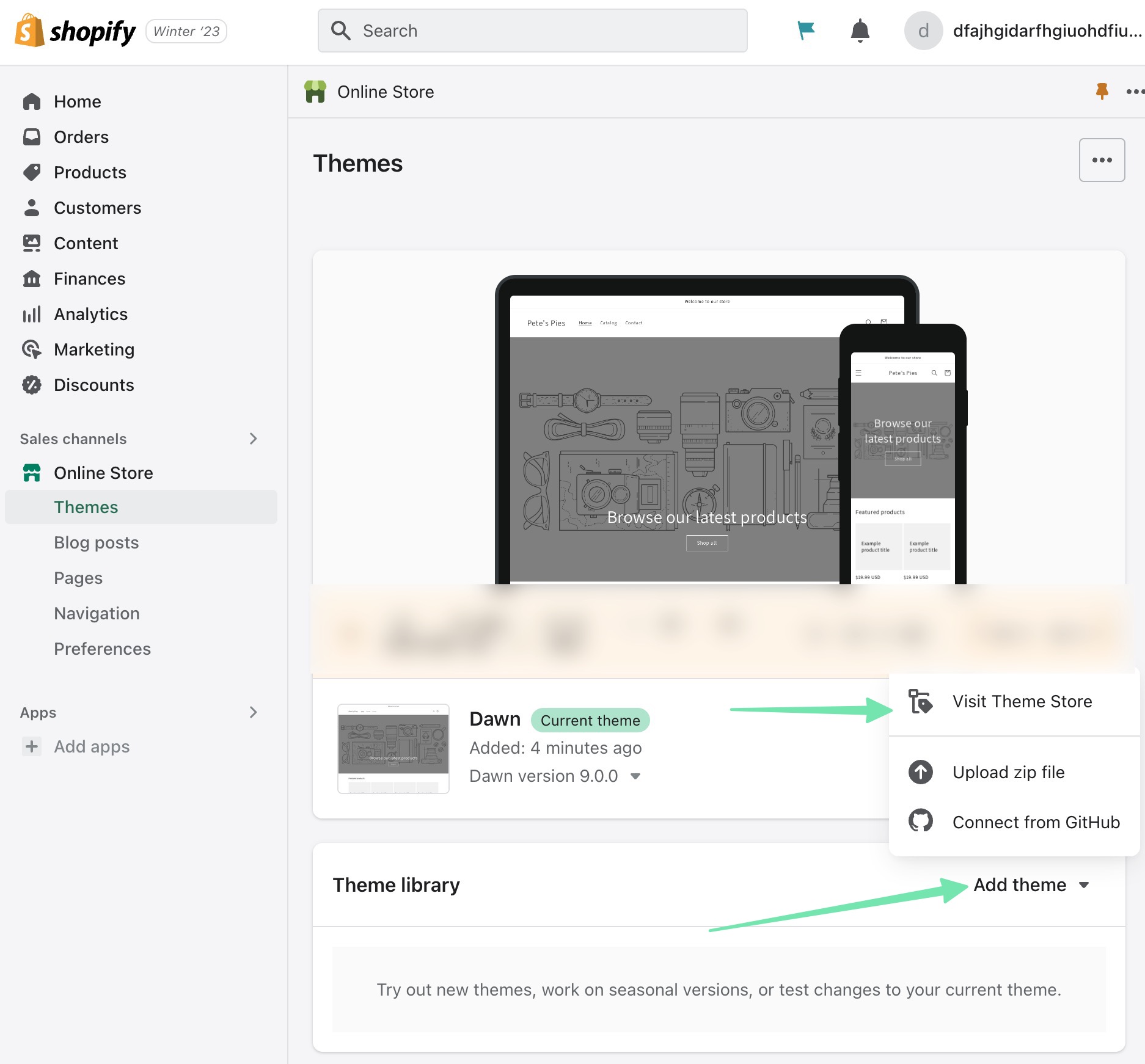
Click View All Themes. You are welcome to browse through the themes to find the one that fits your brand image. Shopify has restaurant and food themes, but it’s always possible to customize another theme for a different industry if you like its look.
Having said that, we suggest starting by checking the Food and Drink and Restaurants filters to deliver the most relevant Shopify templates. As of this article, there are 66+ themes in those categories, all of which provide several styles.
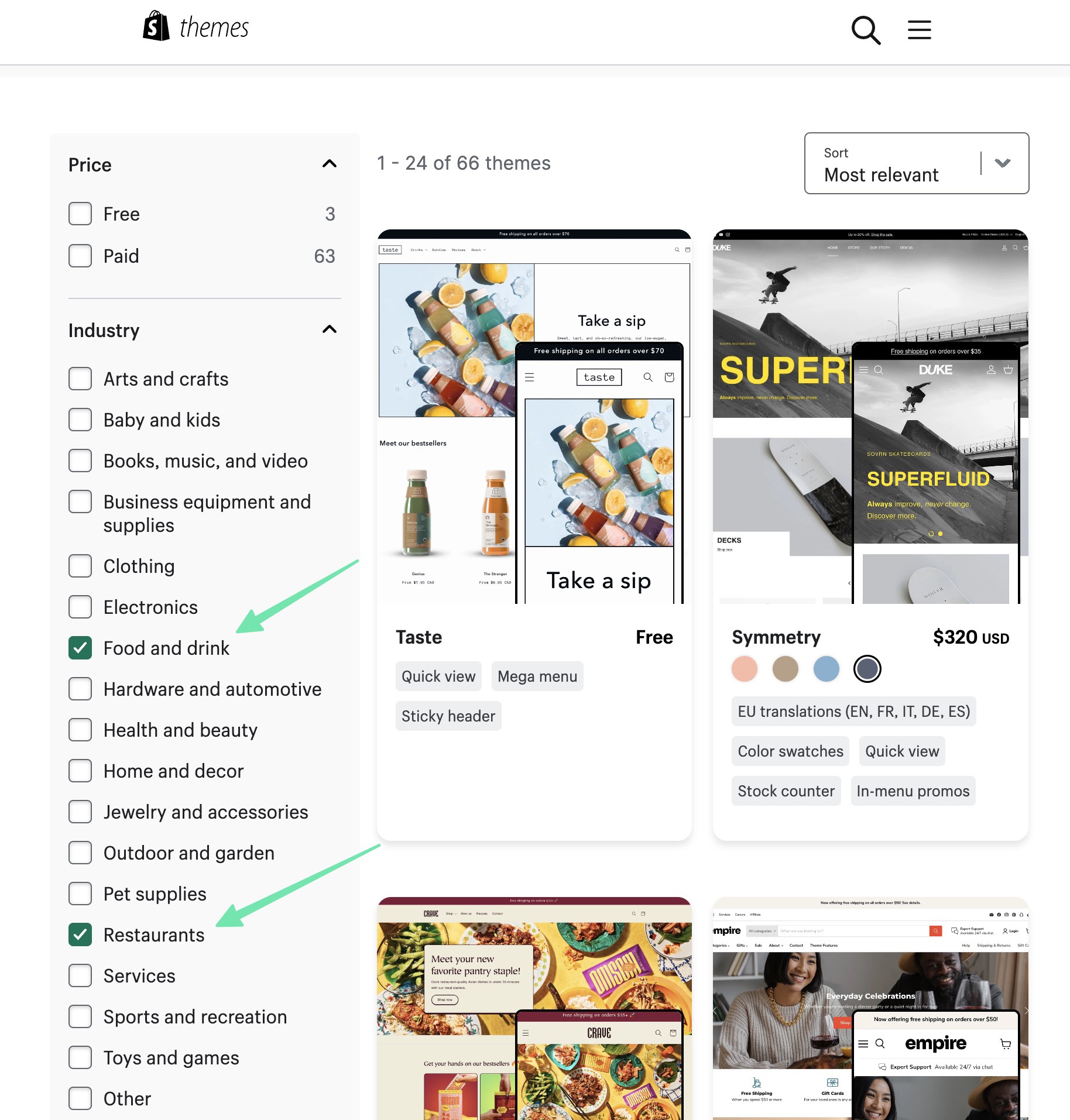
Go with a free theme, or consider a premium theme for far more features and improved designs. Click on a theme you like, then select the Try Theme button to add it to your ecommerce store.
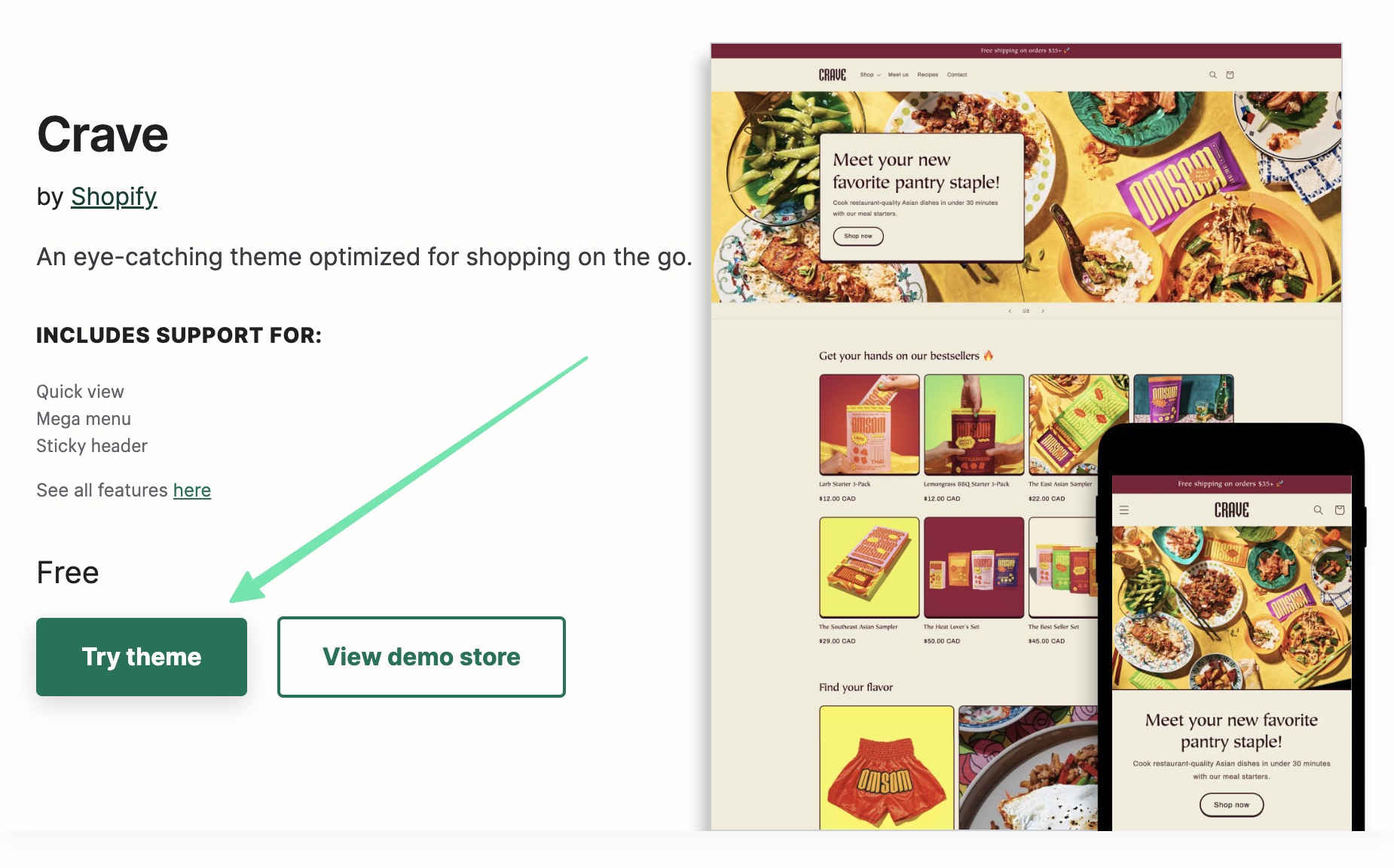
Keep in mind that just because you added a theme to the back end doesn’t mean it’s your active/published theme. To make the theme active, find the Theme Library section and click on Publish next to the desired theme.
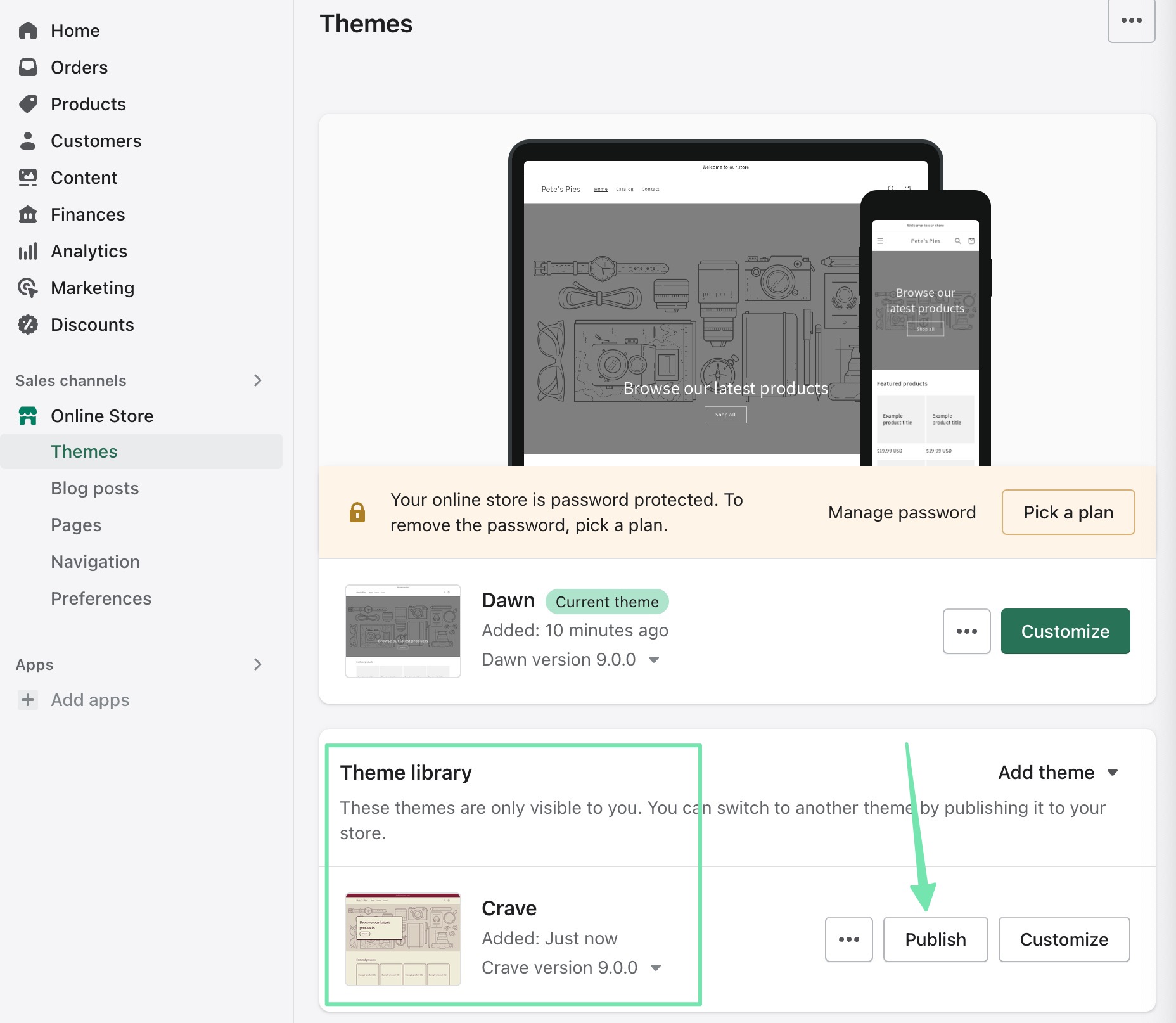
With the theme now published, click on the Customize button to design the website.
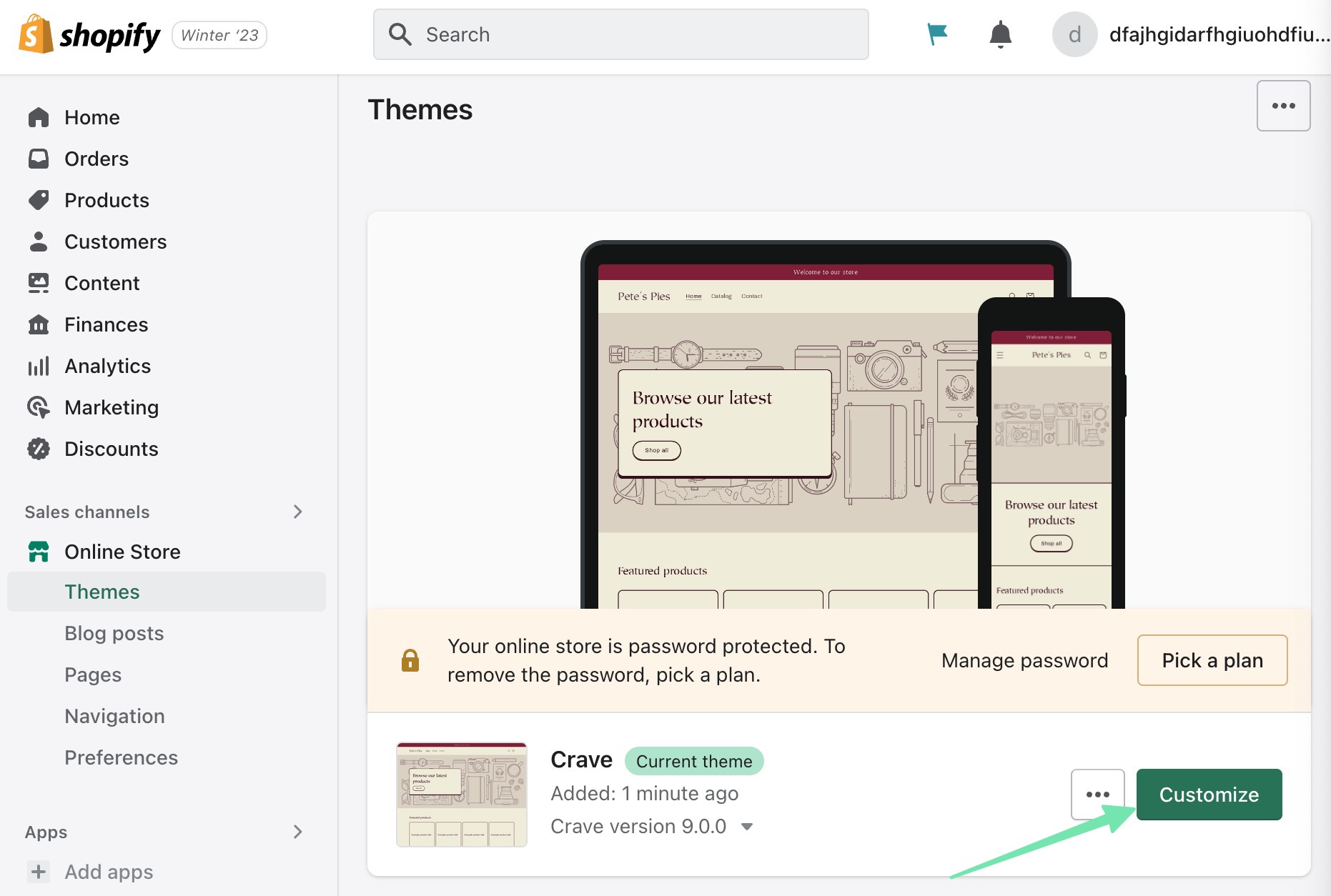
The designer is one of the main reasons we like Shopify for restaurants. It offers some drag-and-drop functionality, quick settings, and a view of changes while you work.
Please customize whatever you want, but consider some of these actions:
- Upload a logo
- Add a header image, banner, or slider for visuals of your food and restaurant.
- Customize the footer area with contact information.
- Make sure you include a Featured Section or Menu Section on the homepage (your products will fill in later, after you add them).
- Modify styles like colors, typography, buttons, and icons.
As a quick example, I was able to customize several elements within a few minutes. I changed the company title, included a banner image, added a headline, and customized the call-to-action button to read, “View Our Menu.”
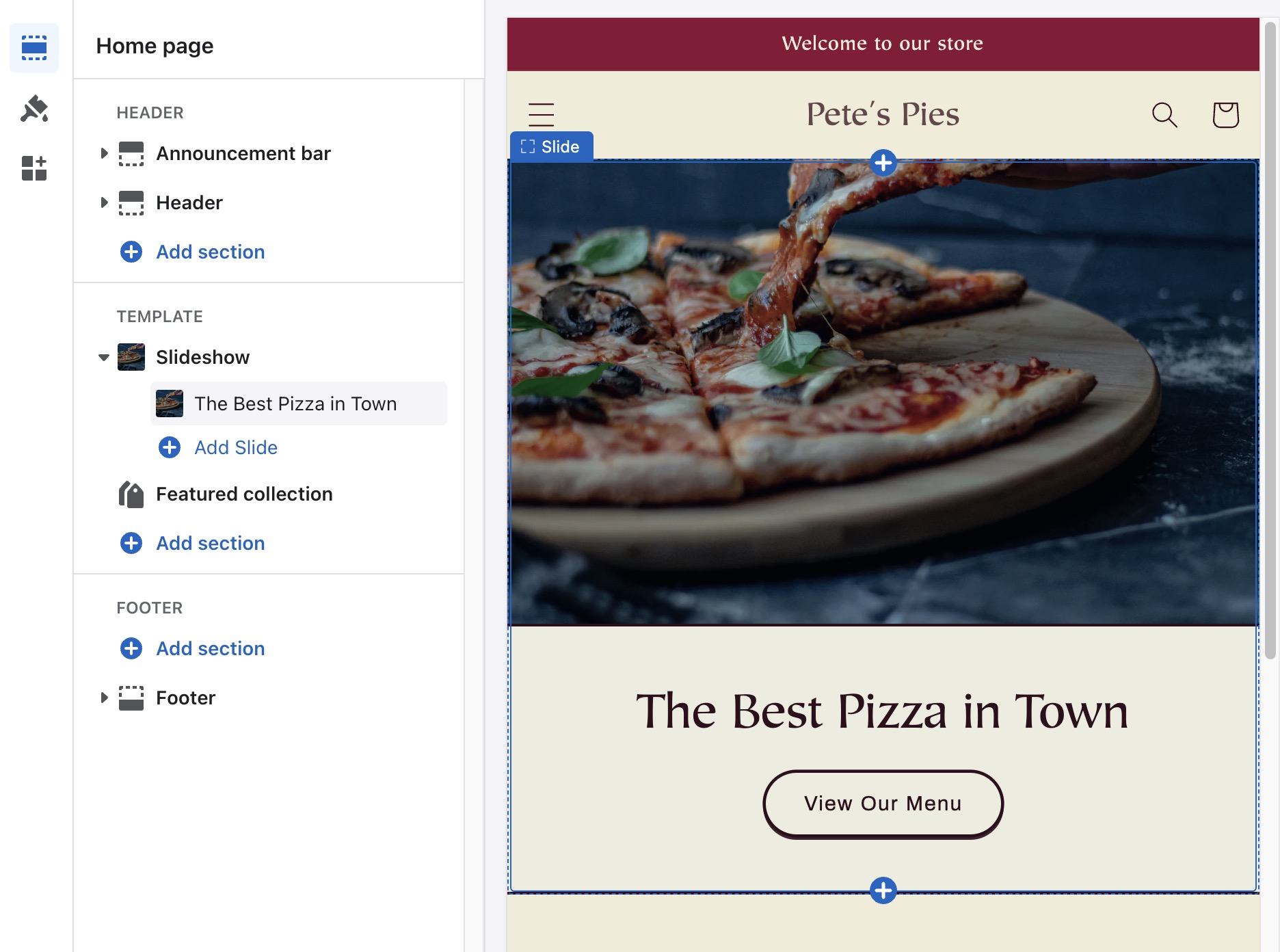
When you’re done with the visual customizations of the homepage, click the Save button.
Create Menu Items
Now it’s time to add some menu items. Go back to the dashboard homepage, and select the Products tab. Click the button to Add Your Products.
For each product, you can add:
- A title
- Description
- Product images and other media
- Category
- Price
- Collection
- SEO
- Much more
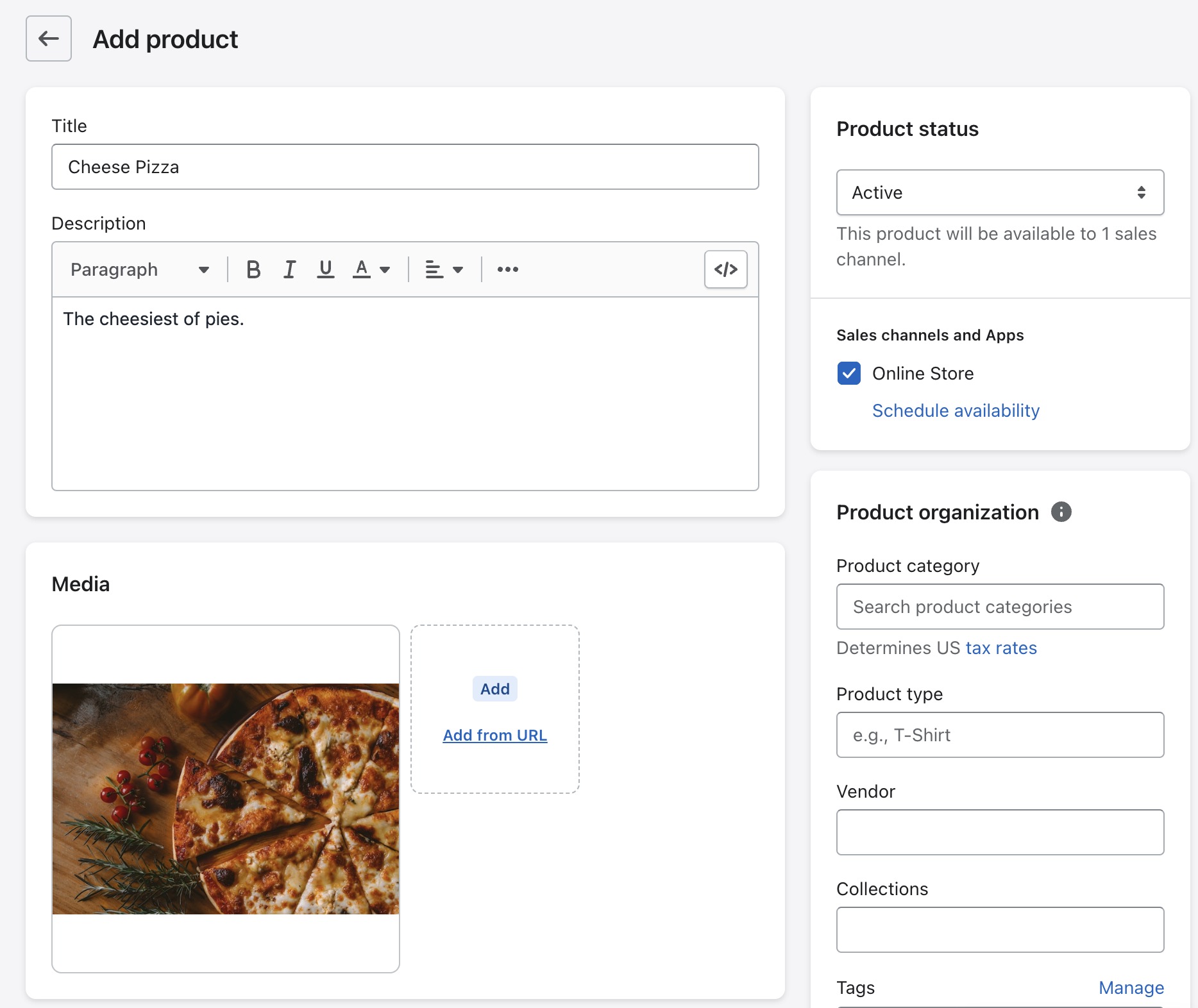
For each item, be sure to check the Online Store box, and make the Product Status “Active.” This way, your menu appears on the website. Another tip is to make a collection for your homepage, so that every product in that collection gets displayed on the homepage menu.
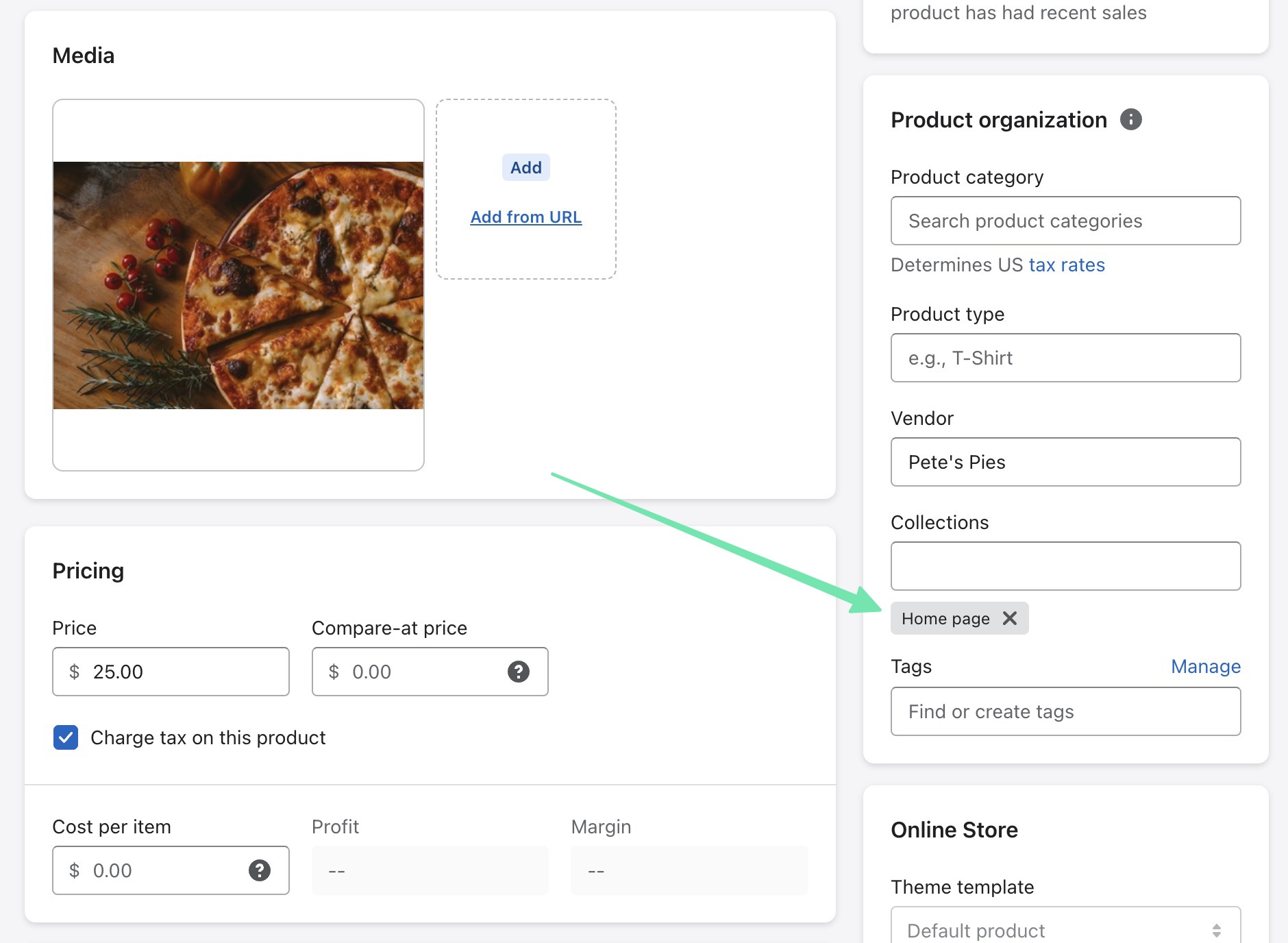
Note: You can adjust the Inventory section, or simply “Not Track Inventory,” to make the products available without inventory tracking.
With the homepage customized, products added, and those items included in a homepage “Featured Products” collection, the website is starting to look wonderful.
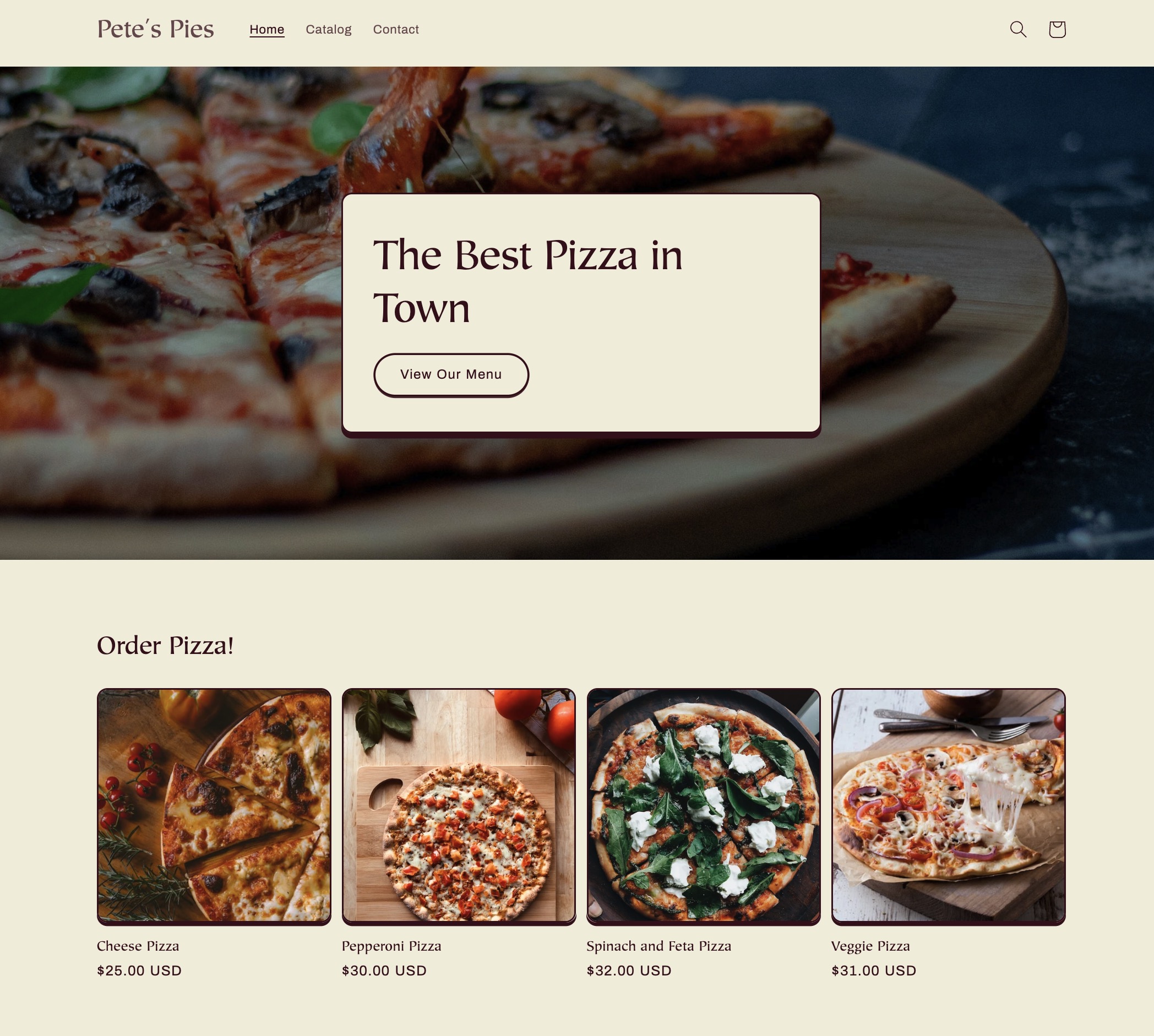
Set Up Local Pickup and Delivery
One of the greatest parts about Shopify for restaurants is its ability to offer a wide range of delivery methods for food-oriented online businesses.
Some options include:
- Local or curbside pickup
- Local delivery
- Shipping
- Dine-in
To configure any of these delivery fulfillment methods, go to Settings in the Shopify dashboard (bottom-left corner), and select Shipping and Delivery.
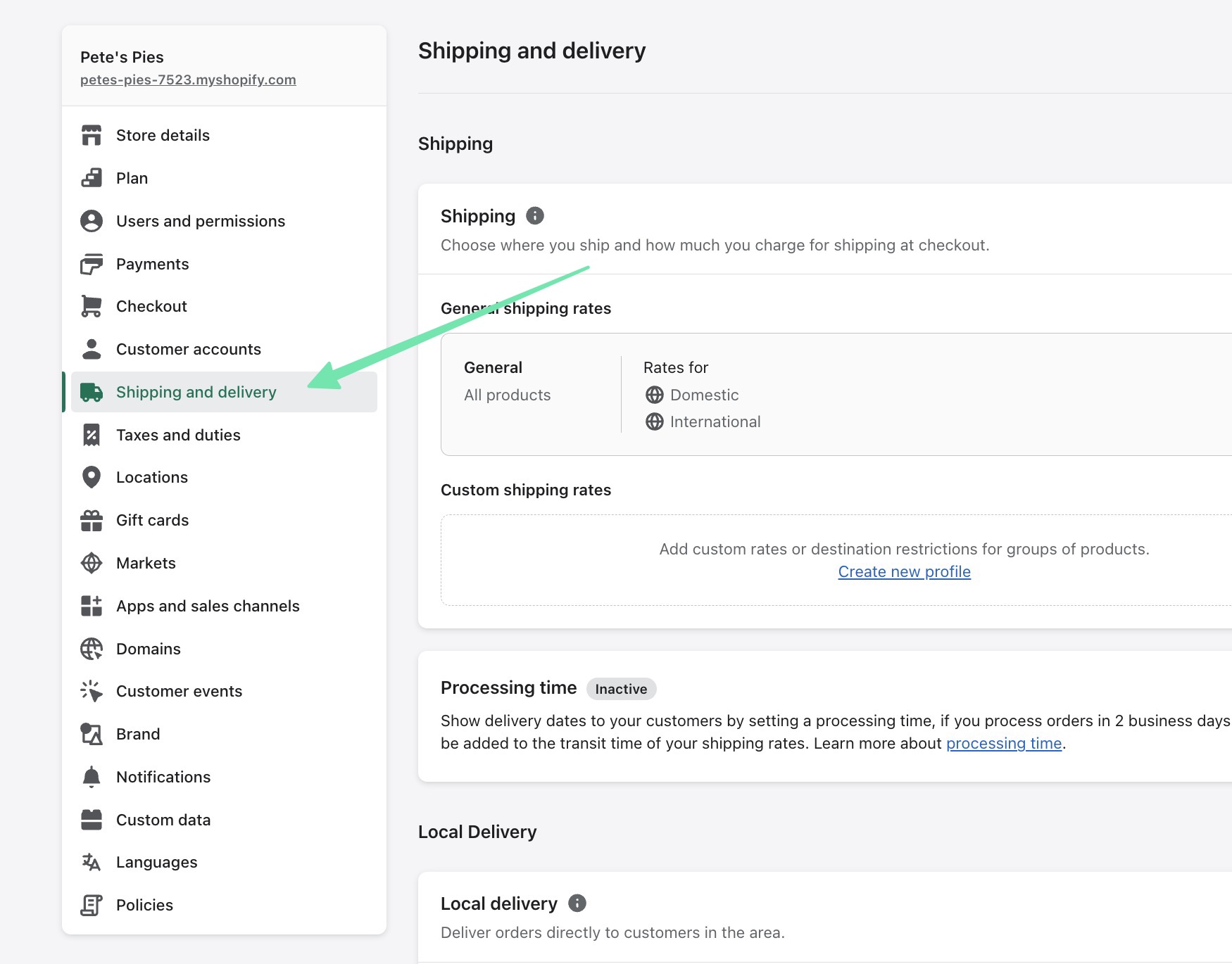
Configure Local Delivery and Local Pickup if you intend to offer those for your restaurant.
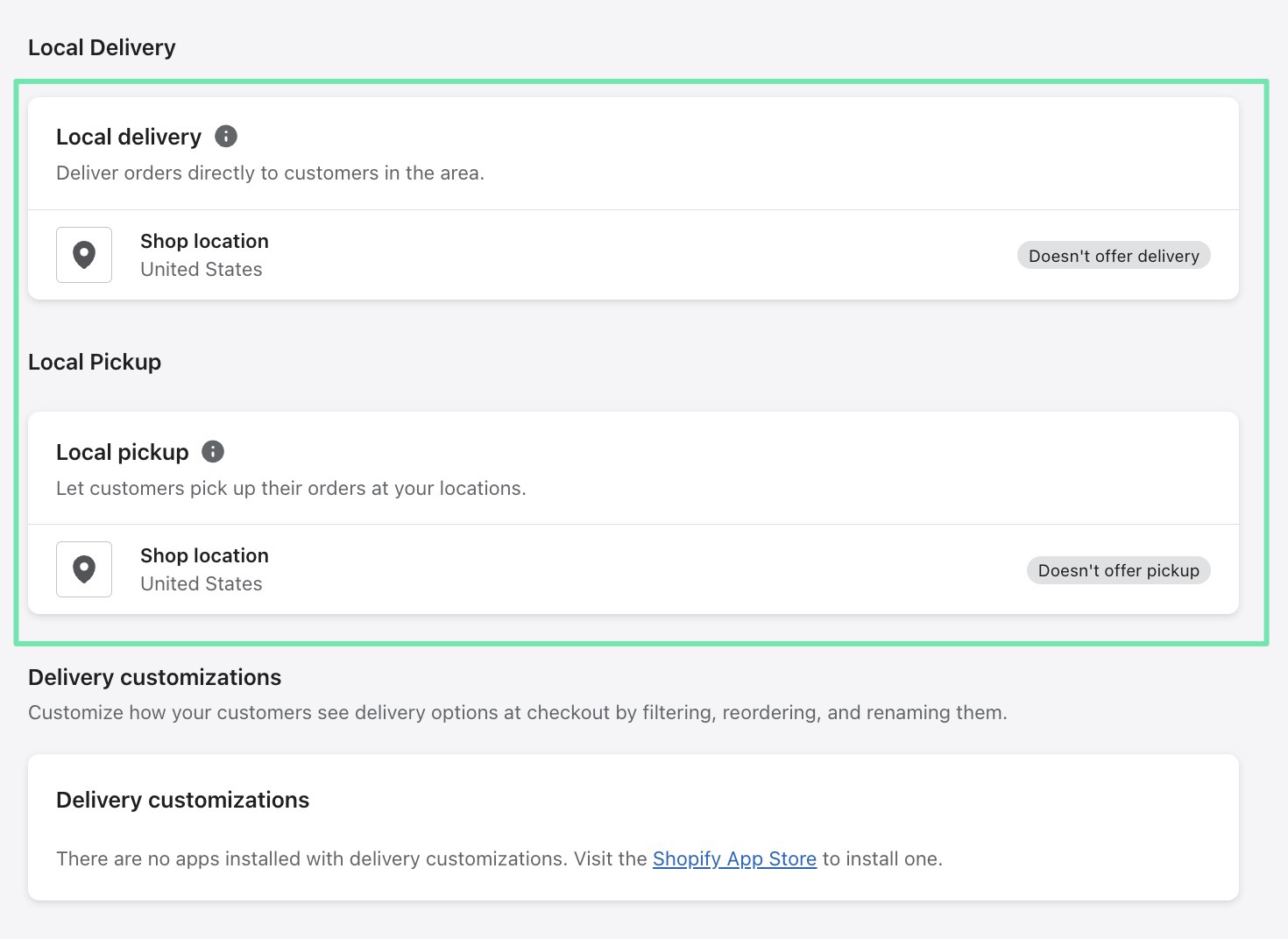
For Local Pickup, click the Shop Location button, then check off that “This Location Offers Local Pickup.” You can then add:
- Expected Pickup Time
- Location Settings
- Pickup Instructions
- Pickup Notifications
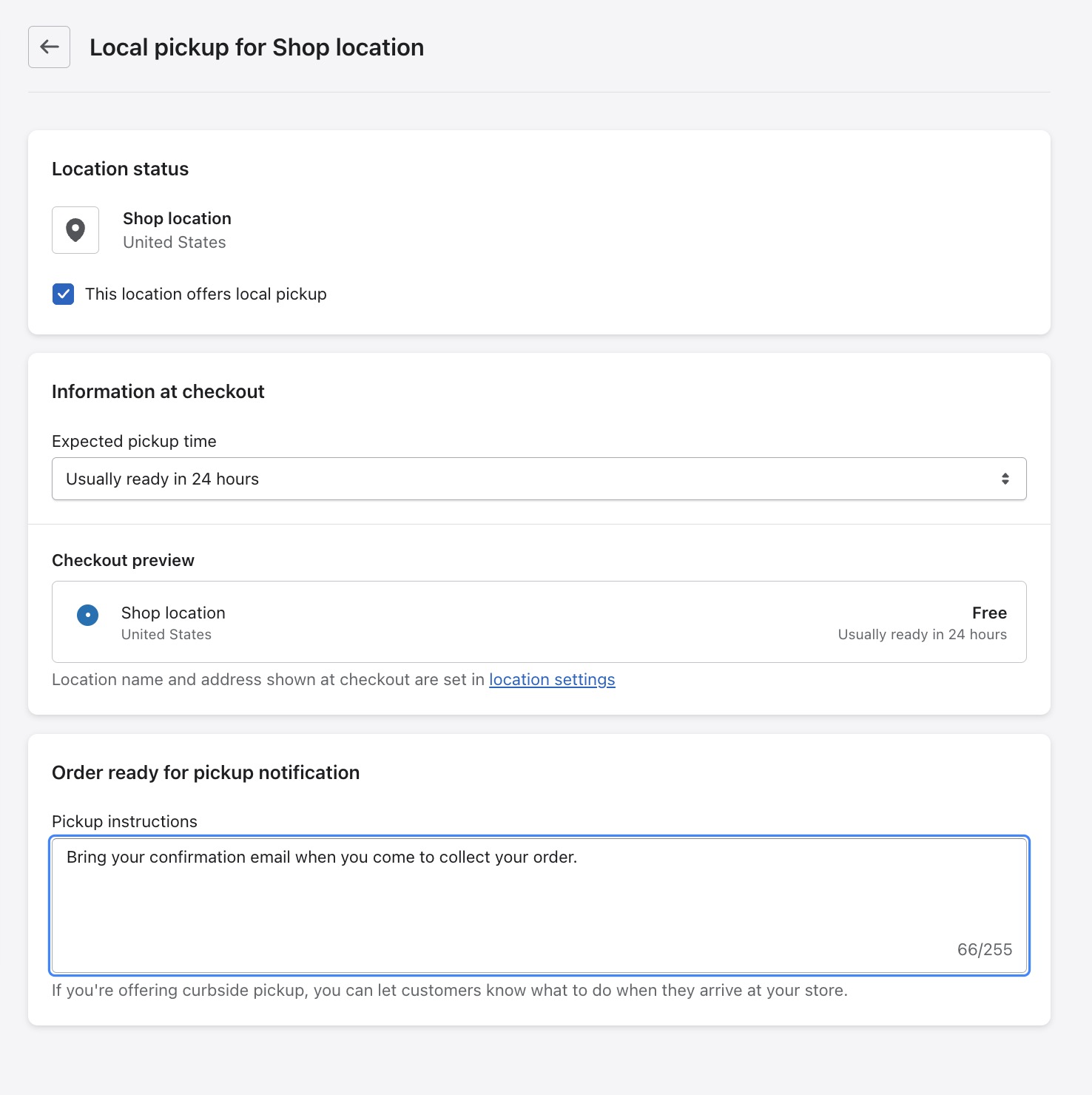
When it comes to local delivery, there are controls to specify the location of your store, along with whether you’d like to deliver to certain zip codes or based on a radius.
We also recommend completing:
- Delivery information
- Zone names
- Minimum order pricing
- Delivery price
As an alternative, you can install one of the many local delivery apps to streamline this process and receive additional features.
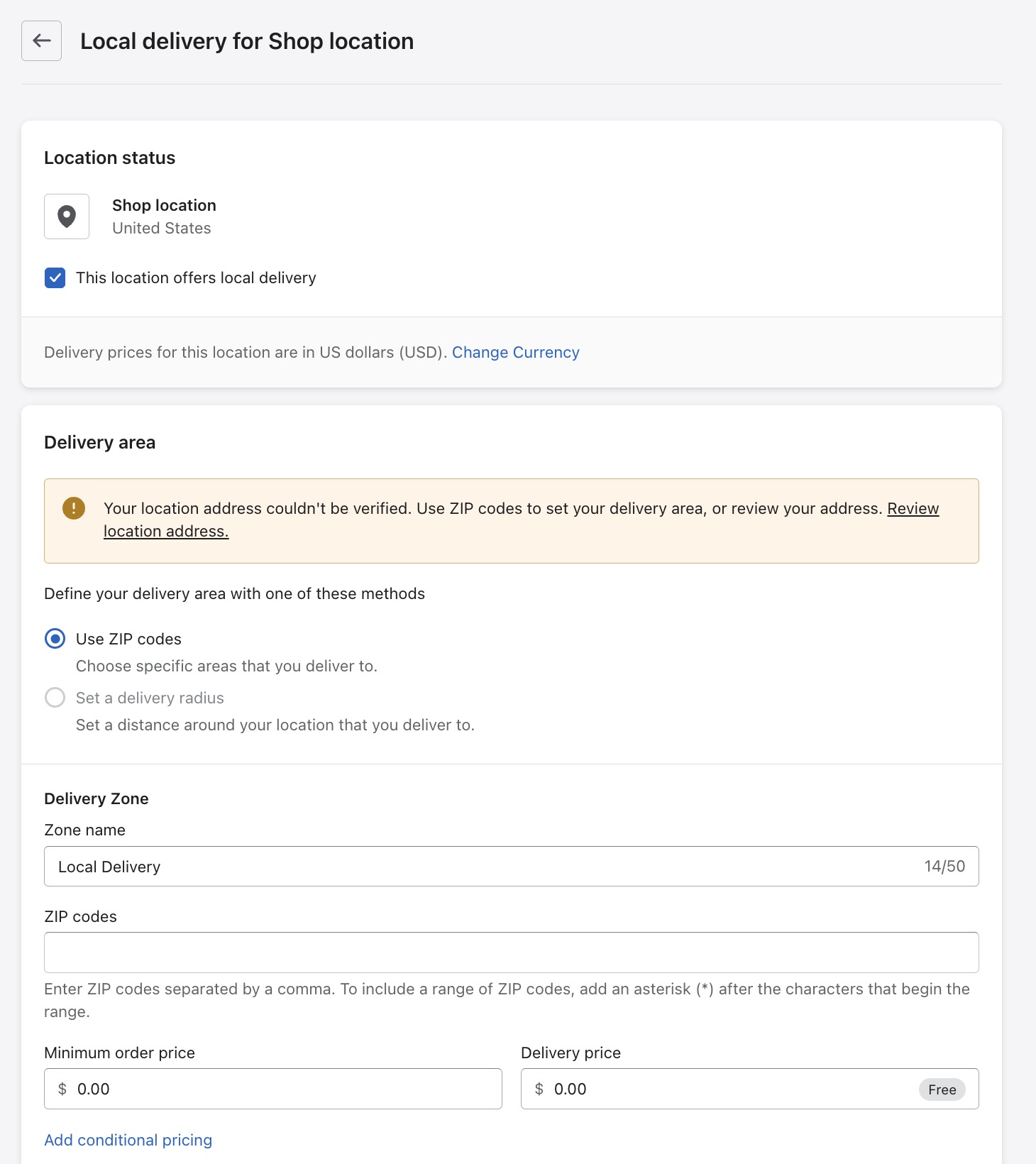
We understand that restaurants and food delivery businesses have all sorts of requirements, so we recommend scrolling down on the Shipping and Delivery page to explore every type of fulfillment method available.
Other delivery and shipping options:
- Domestic or international
- Shipping rates
- Processing time
- Delivery customizations
- Shipping labels
- Third-party calculated shipping rates
- Custom order fulfillment
- Packing slips
Configure Payment Processing: Shopify for Restaurants
Although you’ll most likely continue customizing your Shopify for restaurants website, the last step to actually running your online store is adding a payment gateway.
Thereafter, you have a menu with pictures and prices, delivery/pickup options, and a way to collect payment. That’s all you need to sell any type of food online!
In Shopify, go to Settings > Payments. There are hundreds of payment processors to choose from, but we recommend opting for Shopify Payments, since it’s easy to get set up, and there are no additional transaction fees. Subsequently, you might complement the credit card processing (through Shopify Payments) with alternative methods like PayPal, Amazon Pay, or even manual pay (common for pick up restaurant orders).
Click to Activate Shopify Payments.
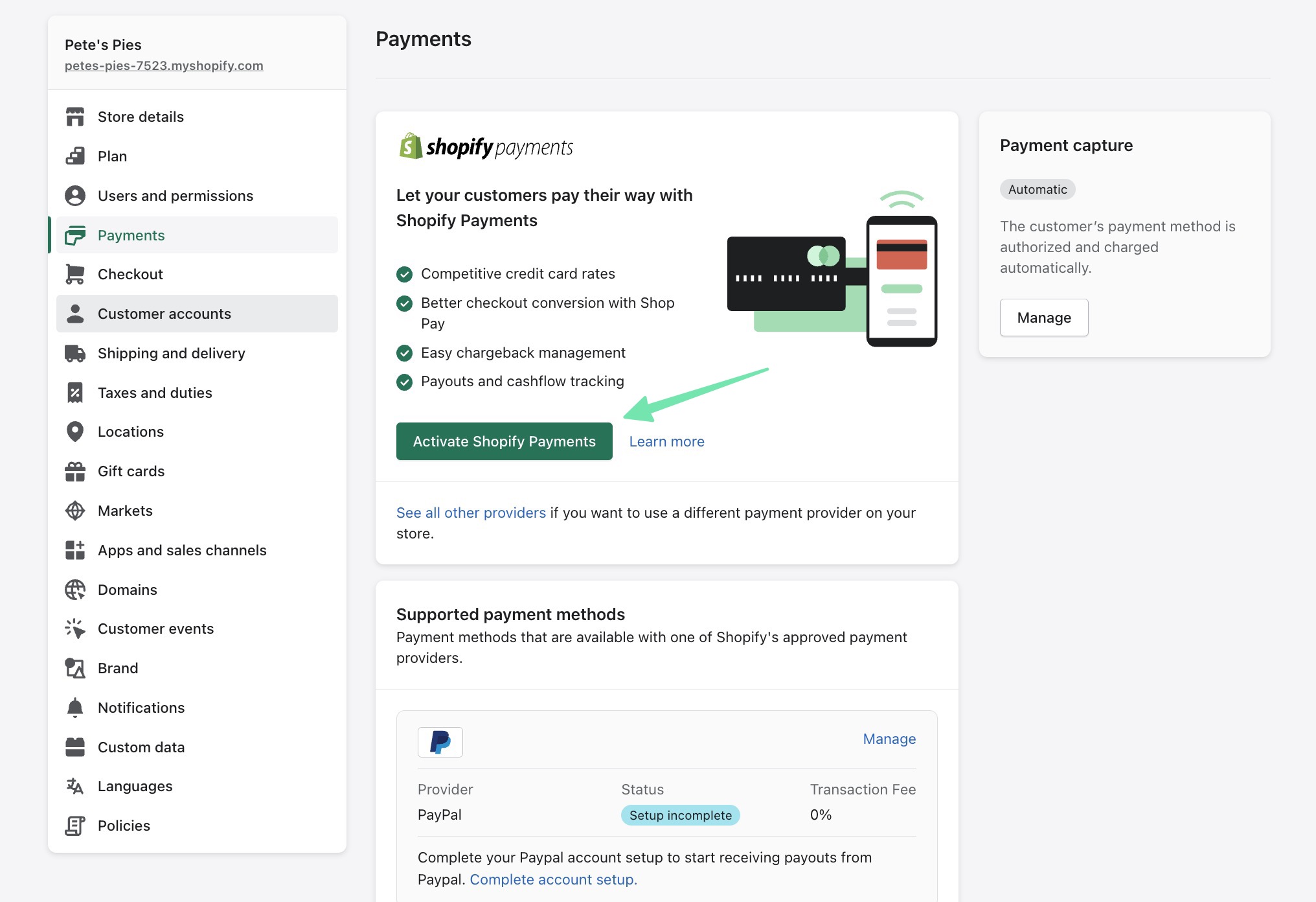
Walk through the process to activate Shopify Payments. They’ll ask you for some verification information (like your address, business name, and bank account—to get paid). Make sure you fill out everything so that the payment processing works as soon as possible.
With all that done, you’re ready to start selling food and processing payments online!
We recommend clicking through your entire site (just like a customer would) to ensure every step works seamlessly. View products, add them to the cart, and try to check out.
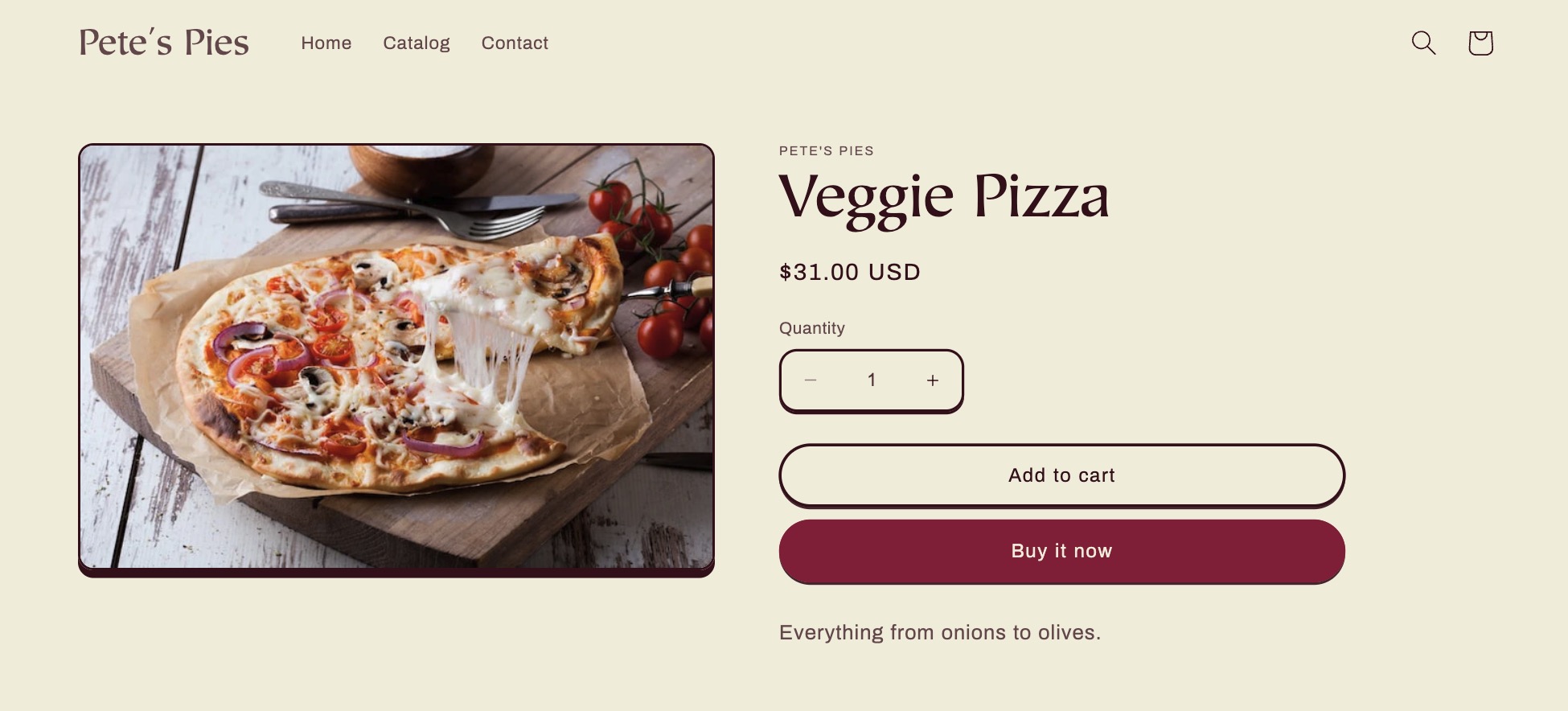
Check to see if the payment methods are right, and if there’s anything else you’d like to add to the checkout/cart, like a special instructions field or an option to pay with Apple Pay.
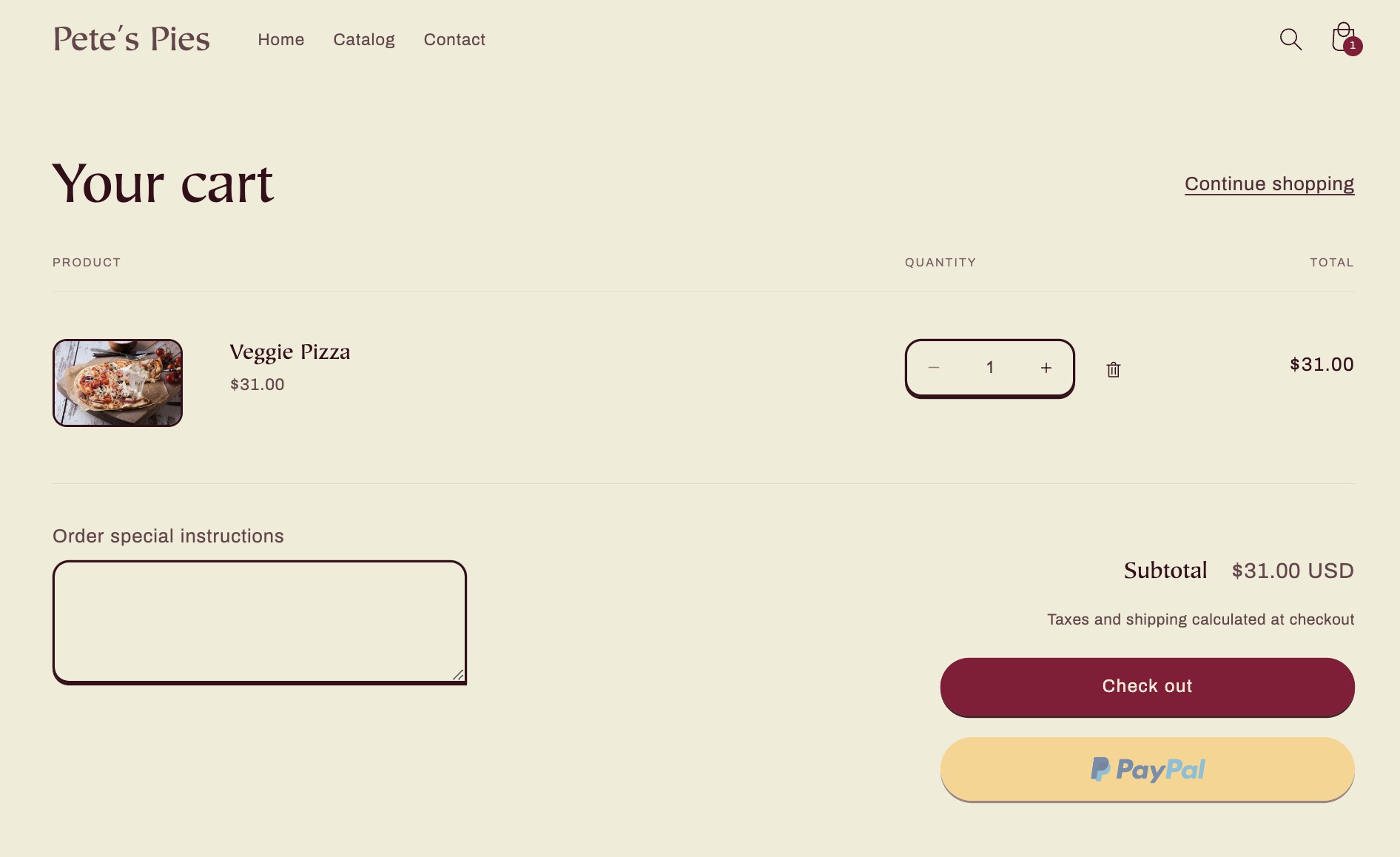
Shopify POS for Restaurants
We like Shopify for restaurants, especially if you opt to go with the Shopify POS as well. Most restaurants require a point of sale for in-person dining, so why not sync up all of your inventory, customers, and orders in one place?
The standard Shopify POS software comes free with every Shopify subscription. You’re then able to purchase hardware from Shopify, like the standard desktop POS or the very mobile Shopify POS Go device.
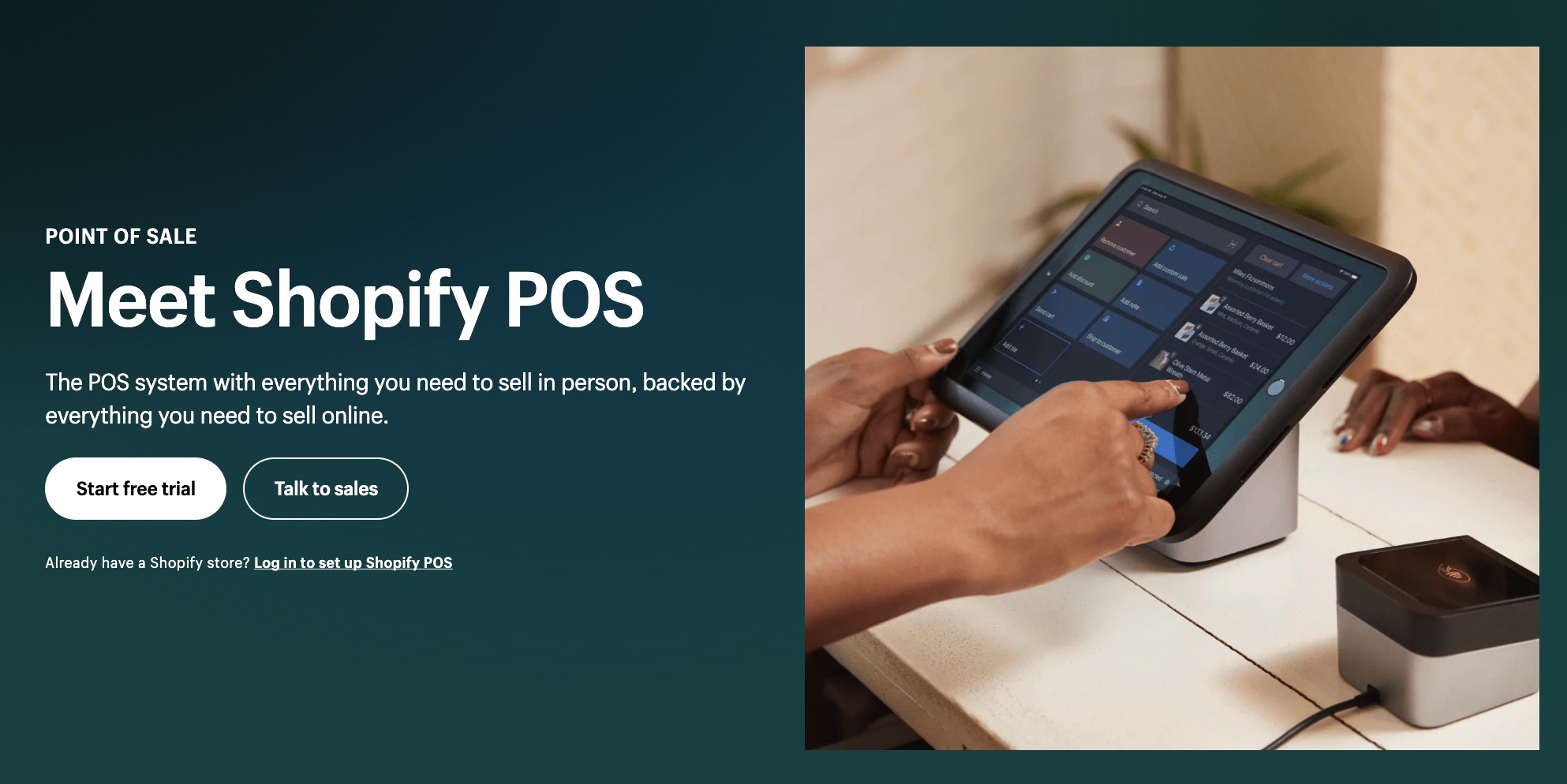
With Shopify POS Go, your workers can carry around your point of sale in their pocket. This allows them to tally up the bill while walking around, check inventory, and take payments without having to walk back to a centralized point-of-sale monitor.
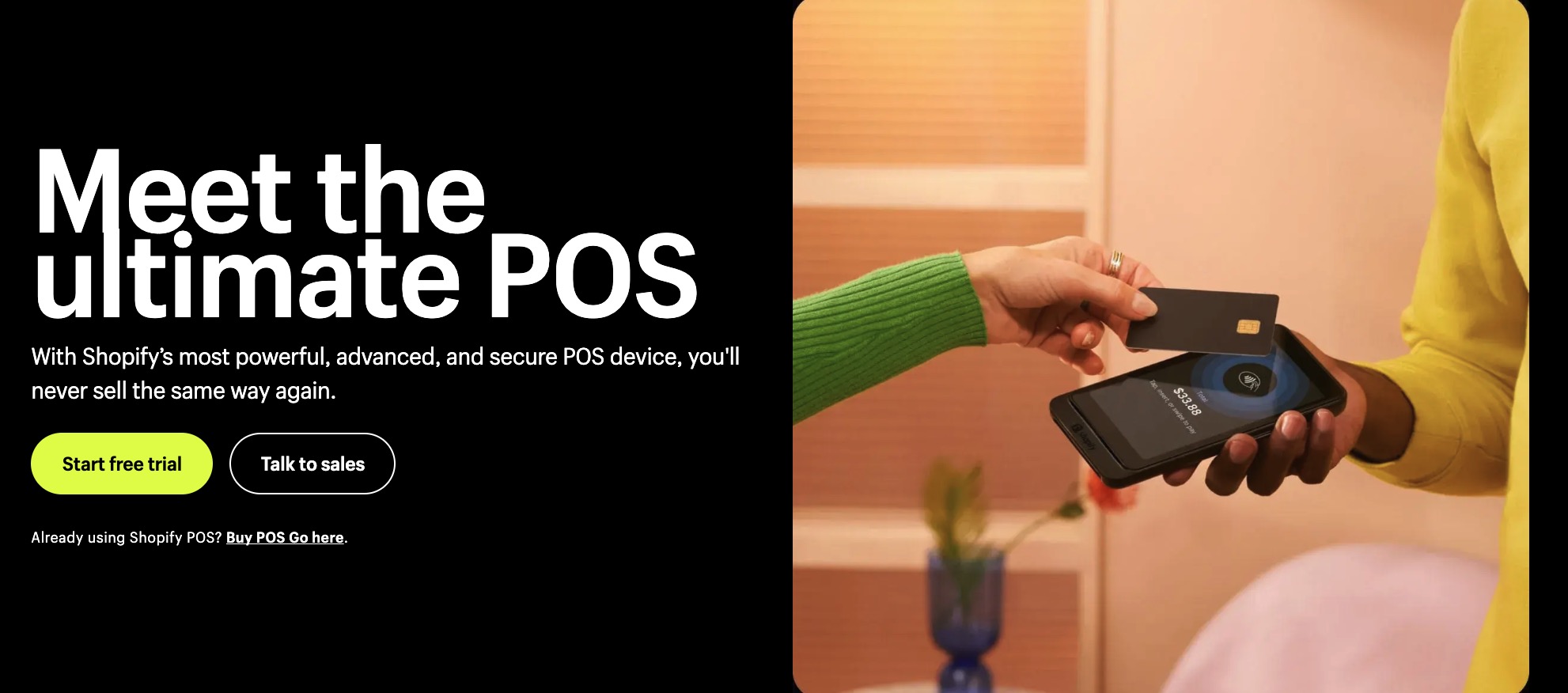
Best Shopify Themes for Restaurants
As mentioned before, there are about 66+ themes available in Shopify for restaurants and food delivery.
Here are our favorites for everything from cafes to fast food:
Vantage

Vantage features five example presets, all of which look great for restaurants and food delivery services. Showcase product pages right from the start, and utilize tools for in-store pickups, in-menu promos, popup banners, and store locators.
Andaman
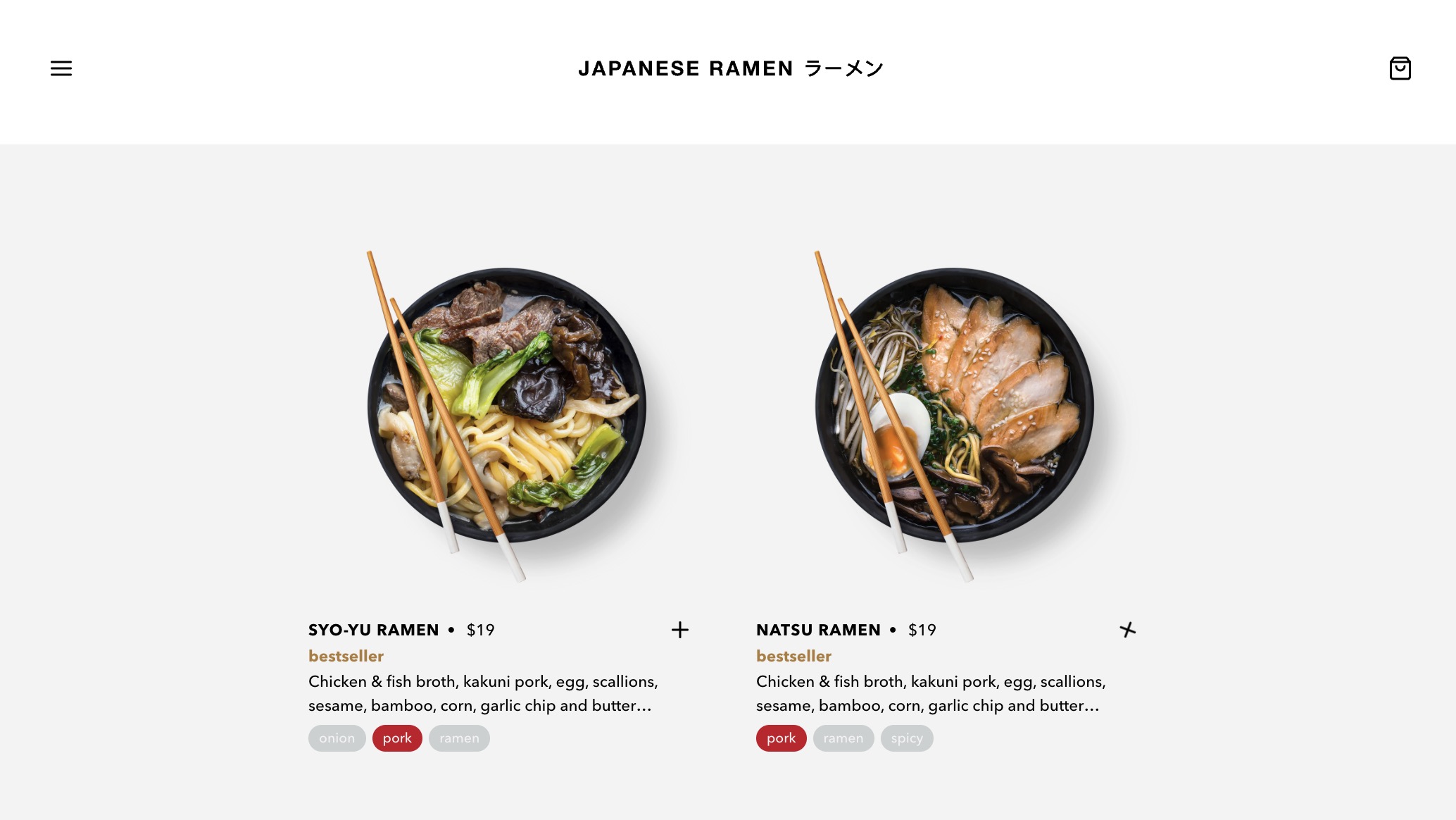
Andaman has two wonderful presets to give you an idea of the potential of this theme. One, for a bakery, offers a photo-oriented store with in-menu promos and product swatches. The other, for a ramen restaurant, is a simple yet effective design that goes straight into the menu.
Expanse

The Expanse theme comes with three presets. We like it for food delivery, but also restaurants that want a more contemporary or fancy vibe. Features include an age verifier (for alcohol delivery), store locator, color swatches, and translations.
Crave

Crave is one of the few free restaurant themes available in Shopify. It’s colorful, has a quick view feature, and provides elements like sticky headers and mega menus.
Canopy
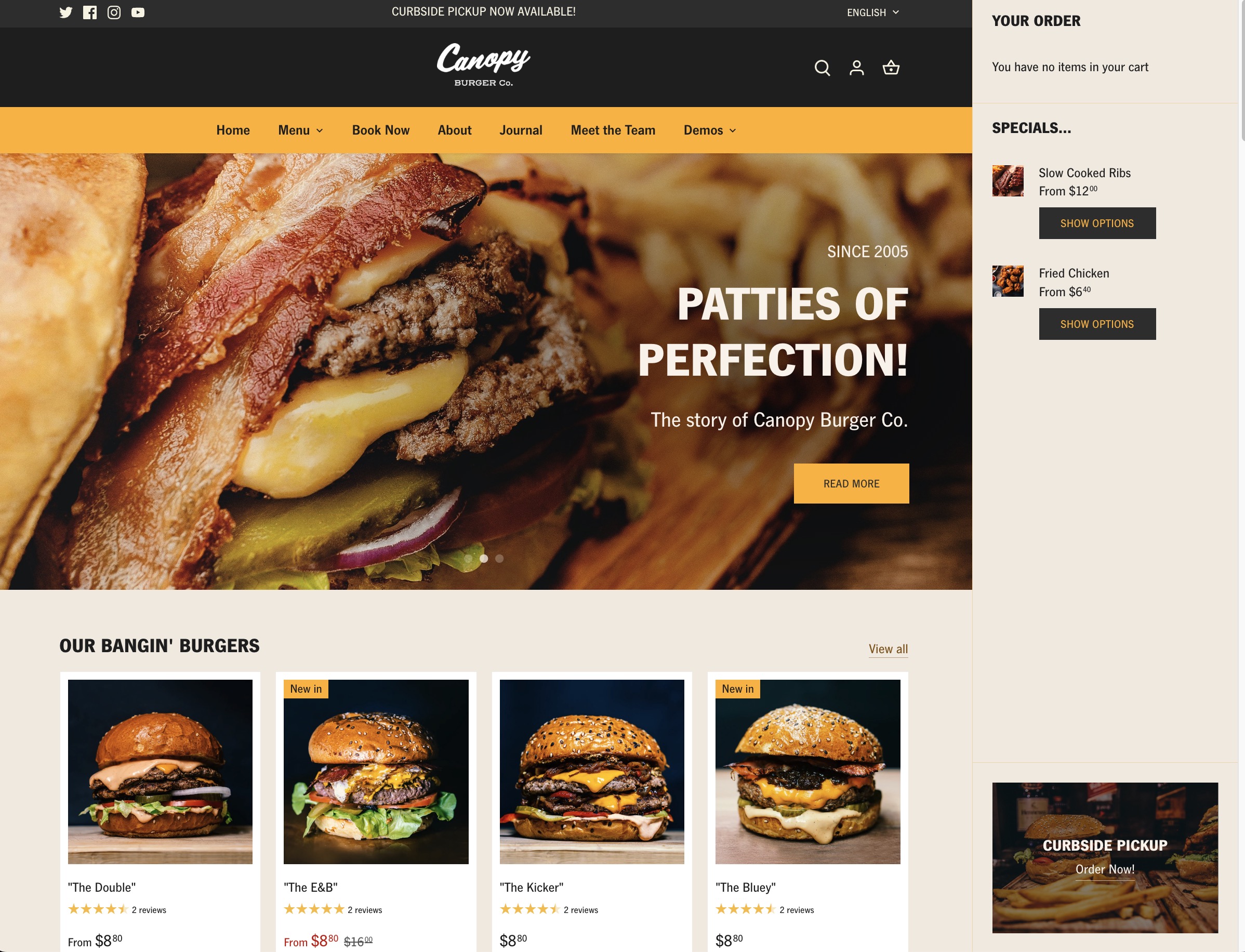
With 5 presets (many of which are particularly designed for restaurants and food delivery), you can’t go wrong with Canopy. It includes a stock counter, color swatches, a store locator, and a perfectly configured catalog for large product counts.
Best Shopify Apps for Restaurants
A considerable benefit of using Shopify for restaurants is its ability to expand, even if there’s not a built-in feature for what you want. If you ever need some special functionality in Shopify, simply turn to the Shopify App Store.
Here are some of the best Shopify apps for restaurants and food delivery:
- Zapiet: A pickup and delivery app for streamlining the process. You can schedule pickups, deliveries, manage orders, set delivery zones, and more.
- DingDoong: Another delivery and pickup app with options for pickup scheduling, theme matching, group food ordering, local delivery, and more.
- Pickeasy: A convenient solution for restaurants to offer a date/time selector for customers to decide when they’d like to grab their order. Features include preparation time adjustments, blackout dates, and different configurations for shipping, pickup, and delivery.
- Foodify: We like this “Shopify for restaurants” app since it makes menu creation significantly easier. The app offers a frontend design panel for decorating your food menu. It’s also possible to make multiple menus.
- Pizza Tracker: This is an excellent food tracking solution that’s not just for pizza. Send out the status of every customer’s order in real time, and give them a timeline of where their food is in the process. There’s a free plan for up to 50 monthly orders, and a premium plan for unlimited order management.
- Local Delivery Dispatch: Control the entire operation behind your local delivery with real-time location tracking, route planning, ETA sharing with customers (through SMS), and proof of delivery with scanning.
Conclusion
Whether you intend to take merchandise and sell online, process pickup orders, or give your workers a mobile POS system, it’s hard to beat Shopify for restaurants and food delivery services.
We suggest trying Shopify today for your restaurant, and be sure to start the design process with a theme designed for restaurants. Please let us know in the comments if you have any questions about using Shopify for restaurants.
Further reading 📚
Best POS System for Restaurants (Feb 2023)
Shopify Review 2023 – Pros, Cons, and Is It Right for Your Business?
Shopify Pricing Plans and Fees 2023: Which One is Right for You?
Shopify POS Go Review – Everything You Need to Know
Shopify POS Review (2023): Is it the Best Point of Sale System & Retail POS?
Shopify POS Hardware: What to Get and How to Set It Up
Post Disclaimer
The information provided in our posts or blogs are for educational and informative purposes only. We do not guarantee the accuracy, completeness or suitability of the information. We do not provide financial or investment advice. Readers should always seek professional advice before making any financial or investment decisions based on the information provided in our content. We will not be held responsible for any losses, damages or consequences that may arise from relying on the information provided in our content.