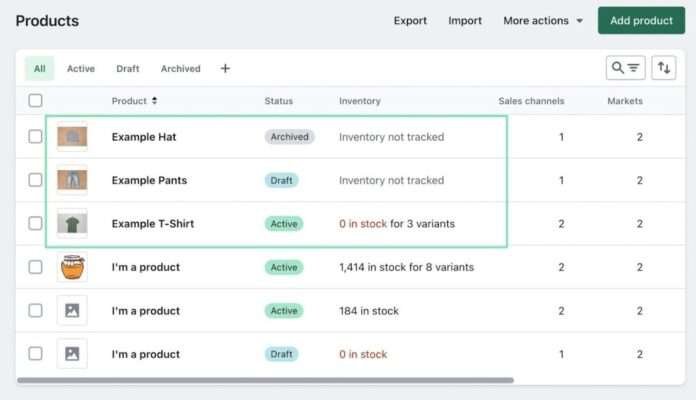At some point, every Bigcommerce store owner asks if it’s a good idea to migrate from Bigcommerce to Shopify. Bigcommerce is a wonderful platform for some businesses, but other brands may find the simplicity, App Store, and overall design process from Shopify easier to manage.
In this step-by-step tutorial, we explain why you might consider migrating from Bigcommerce to Shopify. Thereafter, we walk through the steps needed to complete that migration.
When it’s all said and done, we’ll cover the most frequently asked questions. The in-depth nature of this guide makes it the best tutorial for completing a migration from Bigcommerce to Shopify. Not only does it factor in the necessary steps, but helps you understand the limitations you’ll encounter, so as to not catch you by surprise.
With that said, keep reading to learn everything you need to know about how to migrate from Bigcommerce to Shopify.
Why migrate from Bigcommerce to Shopify?
When it comes to pricing, BigCommerce and Shopify are relatively similar, with Shopify ending up a tad cheaper across the board. But there’s nothing unusually pricey about Bigcommerce that would make you move to the Shopify platform. However, you might have qualms with the fact that Bigcommerce makes you upgrade once your business starts making a certain number of sales.
Take a look below for all the potential reasons for moving from Bigcommerce to Shopify:
- Forced upgrades: As briefly mentioned before, Bigcommerce has an odd pricing structure where you must upgrade to the higher plan once reaching a certain sales mark. For example, the Standard plan ($29/yr) only supports up to $50k in sales per year. Once you reach that threshold, you must upgrade to the $79/mo Plus plan. Shopify, on the other hand, doesn’t have limits like that; you can stick with any plan as long as you’d like.
- Template designs: Although Bigcommerce has beautiful designs, you might find that Shopify offers templates more suitable for your business. And you may like the design process more.
- Ease of use: Bigcommerce offers a clean and intuitive dashboard, yet Bigcommerce users know the struggles of designing individual pages. You often have to tap into coding, or mess with complicated settings, rather than draggable, visual design elements. Shopify, on the other hand, makes designing most pages a breeze. In short, there’s a learning curve involved when getting started with development and selling on Bigcommerce.
- More apps: The Shopify App Store has over 8000 apps, all of which cater to ecommerce stores. Bigcommerce focuses on building the tools into their system (instead of using apps) but an app often does a better job. Bigcommerce sells over 1000 plugins from its store, but that’s not even close to what’s available through Shopify.
- Better customer support: Regardless of your choice, both Bigcommerce and Shopify offer 24/7 support teams, along with video tutorials, email support, forums, and help centers. So, why does Shopify have better support? The knowledge base from Shopify is tough to beat. They have far more articles, tutorials, and in-depth guides complemented with visuals and videos.
Now that you understand the reasons to migrate from Bigcommerce to Shopify, let’s see how to complete that process.
How to migrate from Bigcommerce to Shopify using an app
Although you can run the shopping cart migration process manually (covered further down in this article), we recommend automating much of the migration with an app. It’s easier, faster, and allows you to import multiple types of data files into Shopify without any issues.
To begin, you should:
- Sign up for a new Shopify store (you can get a Shopify account and free trial at Shopify.com)
- Install a migration app (on Shopify)
A word of caution: Migration apps don’t take all the work out of the equation. They definitely accelerate the process, but require you to complete much of the new website design, since you can’t technically transfer a website design from one ecommerce platform to another.
Apps, however, help significantly with data transfer.
A migration integration app can move over:
- Orders
- Products
- Customer data
- Blog data
- Meta descriptions and product details
- Much more
As for the overall design of your storefront, we recommend finding a Shopify theme that gets close to what you have in Bigcommerce. You won’t make an exact duplicate, but the goal is to improve upon your old site and maintain the same branding elements (colors, logos, and fonts).
As such, we suggest using the migration to move all important data to Shopify, but to also freshen up the look of your brand!
If you’d like to proceed with a migration service using an app, here are the ones we suggest:
We encourage you to evaluate the functionality of each app to figure out which one is best for your target store migration. Some offer more potential for data migration than others. We do, however, believe that each of the apps above are suitable for a complete data migration from Bigcommerce to Shopify.
For this migration tutorial, we’ll use the Matrixify app.
Step 1: Install the migration app
Begin the migration process by installing the Matrixify app. To make this happen, go to the Add Apps button in the Shopify Admin. Find and click the Shopify App Store link, and complete a search for Matrixify. Once you land on the Matrixify app page, click on the Add App button to proceed.
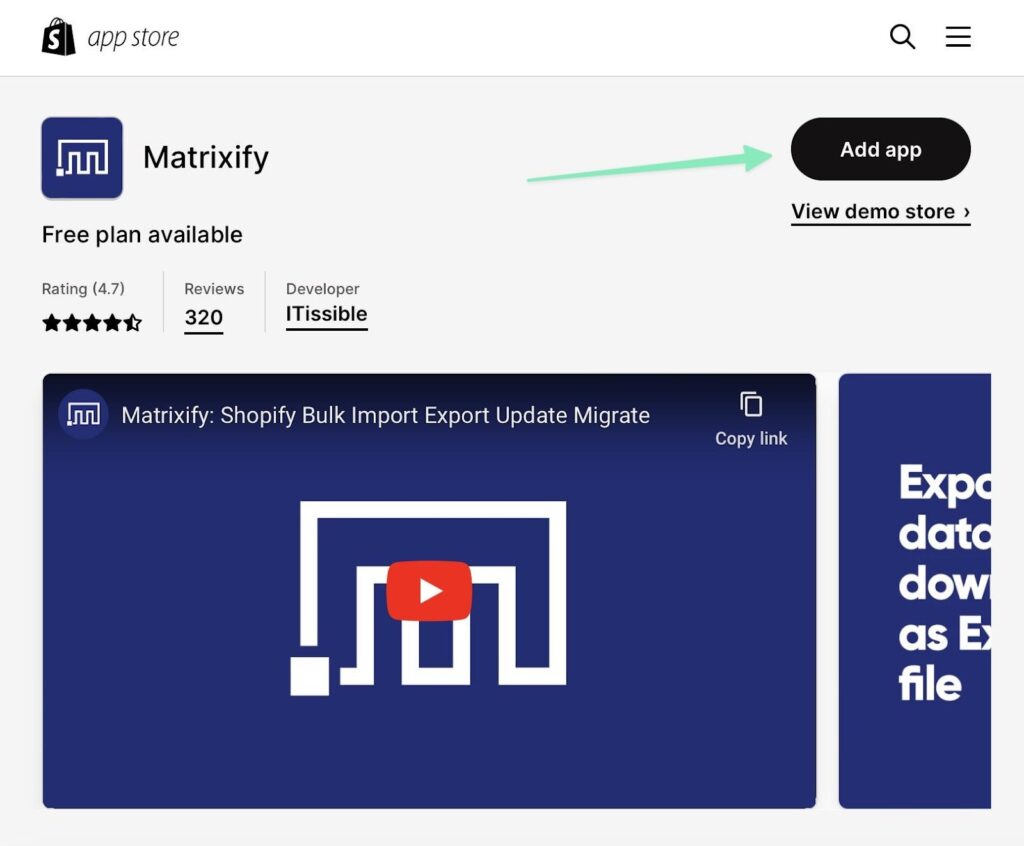
Be sure to click the Install App button to finish the installation. That brings you to the main Matrixify page. You’ll also see a new tab under Apps in Shopify called Matrixify. Use this to access the migration app at any time, with features for configuring migration jobs, settings, and more.
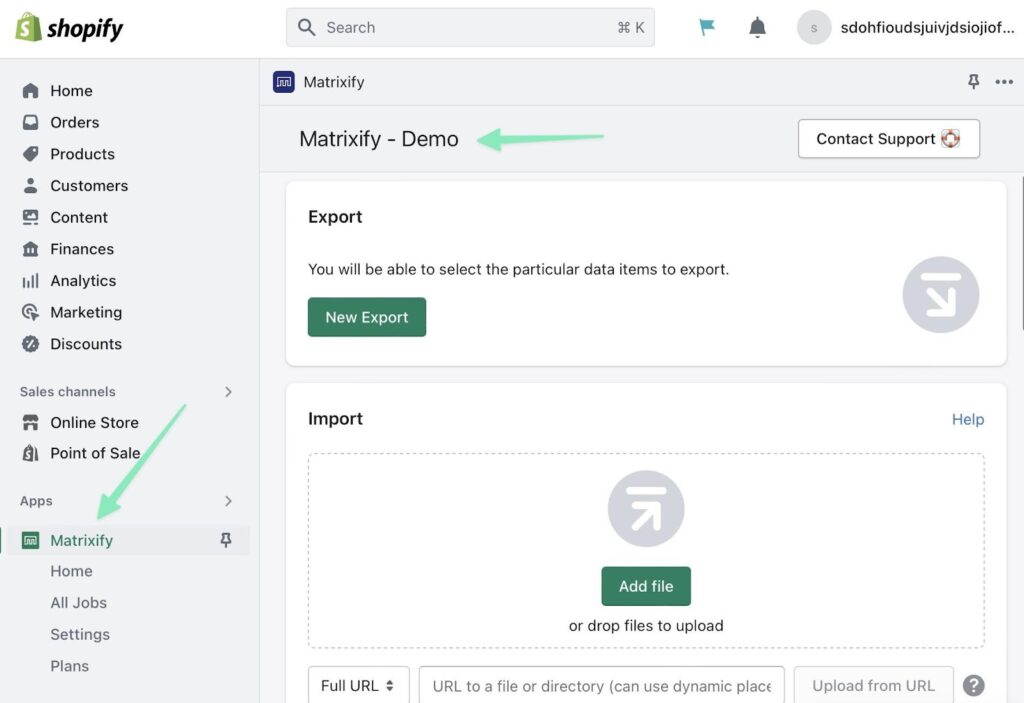
Step 2: Export the data you want to move from Bigcommerce
Bigcommerce lets you export various collections of data, including:
- Product data
- Order data
- Customer data
You can export all of these lists individually, and from the BigCommerce dashboard.
You must, however, export each of these individually.
For example, to export your list of products from a Bigcommerce store, go to Products > Export.

Bigcommerce offers export templates for more granular control over the exports.
To proceed, choose the template you want to use, then select to export as a CSV or XML file. We recommend a CSV since that’s what Shopify supports. Finally, click on the Continue button.
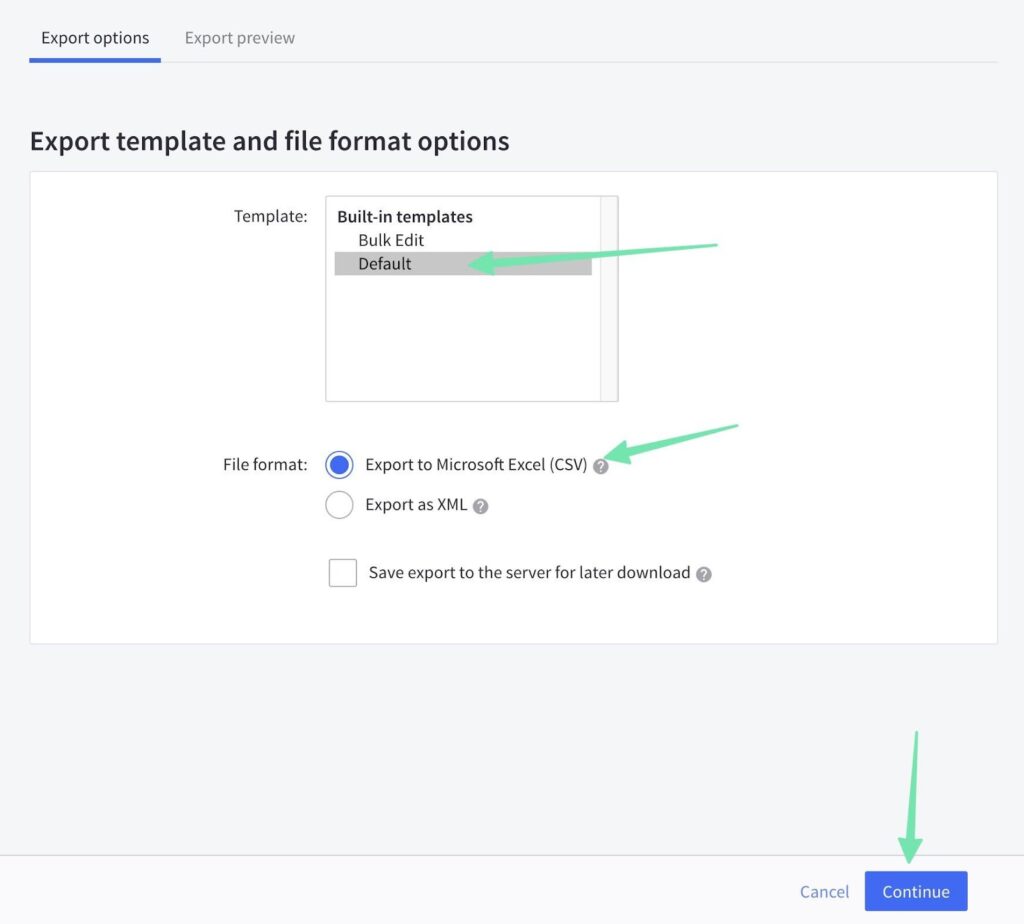
Click the link to Export my Products to a CSV file. This begins the export.
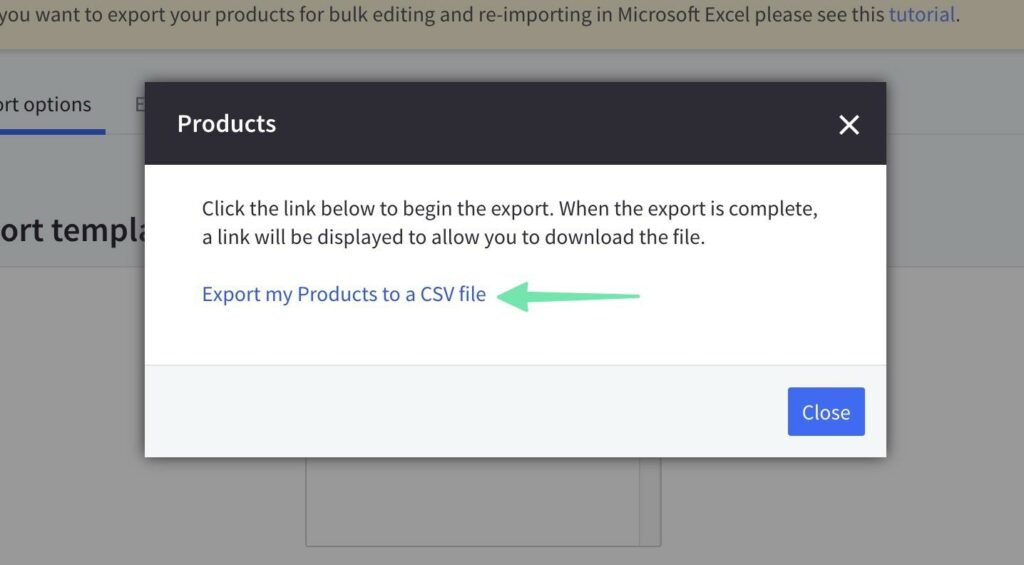
Choose to Download my Products file
Save the CSV to your computer, and open it up to complete formatting in the next step.
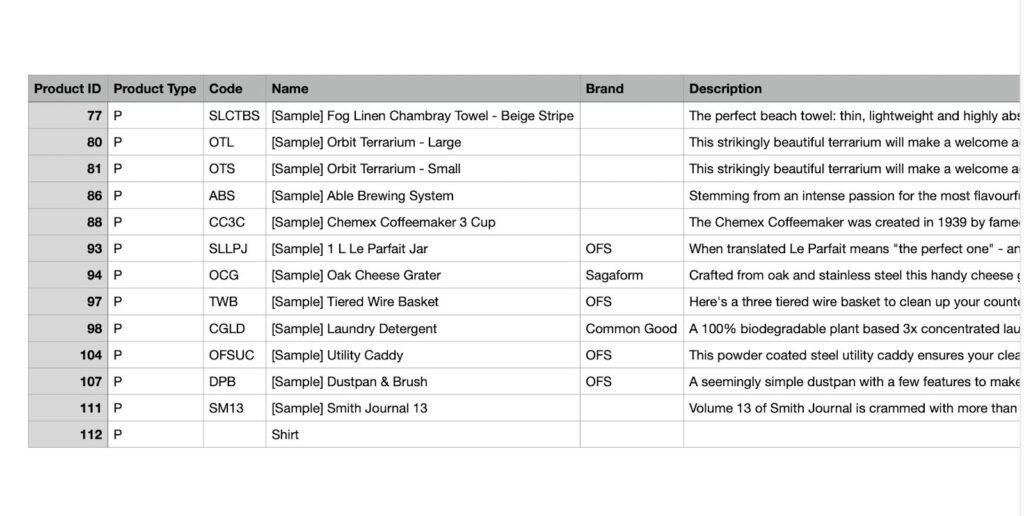
Step 3: Format the CSV to import into Matrixify and Shopify
Matrixify lets you upload a CSV or Excel file for your migration. We, however, recommend sticking to CSV since that’s the most commonly used file format when exporting from ecommerce platforms like Bigcommerce.
It’s important to remember that the export file from Bigcommerce won’t have the same column headers as what’s expected from Matrixify. Therefore, you must rename the column headers of the Bigcommerce CSV so Matrixify can read it. Luckily, Matrixify isn’t concerned about the order of your columns, so you can leave the column order provided by Bigcommerce.
For a full explanation of formatting rules, check out the Import To Shopify page from Matrixify. This helps ensure you avoid issues with your migration.
Here are the main rules to follow:
- Make sure your CSV sheet name includes the word “products.” This applies for other entities as well, like how you must include the word “pages” to import a file for pages.
- Matrixify allows imports of CSV, Excel, and Google Sheets formats
- Consider using a demo CSV import file from Matrixify to avoid human error. Demo files are listed here. Just make sure you pick the right one for what you’re trying to import.
Here’s an example of the free demo migration file to import products into Matrixify:
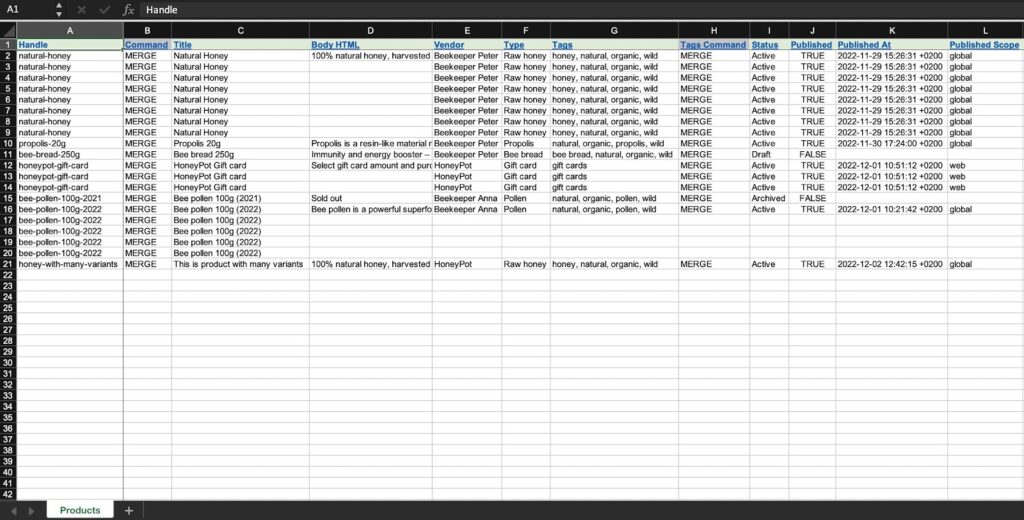
The export file for products in Bigcommerce, however, looks like this:
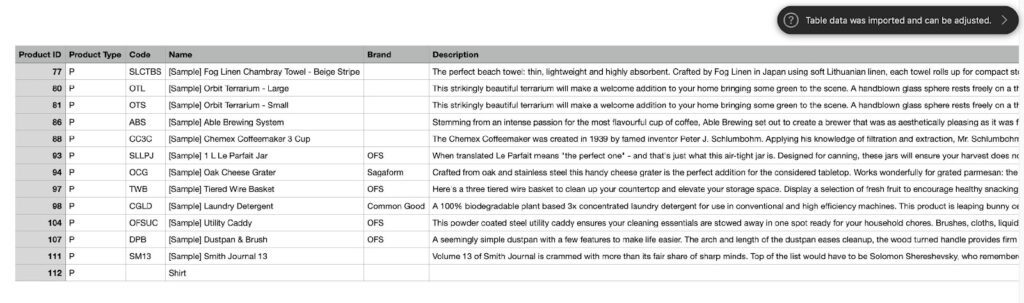
Therefore, you must find the column headers that mean the same thing, and copy what’s in the Bigcommerce CSV to the demo file from Matrixify. For instance, the “Name” header in the Bigcommerce CSV should actually be called “Title” for it to import properly into Matrixify.
Reminder: The order of the columns doesn’t matter.
Once you’re done moving the Bigcommerce product data into the Matrixify CSV, proceed to the next steps of importing all that data into Shopify.
Step 4: Import your CSV to Shopify
Go to your Shopify dashboard, and select the Apps tab. Choose Matrixify, then click on Add File under the Import option.
Under Apps in Shopify, open the Matrixify tab. Under Import, click the Add File button.
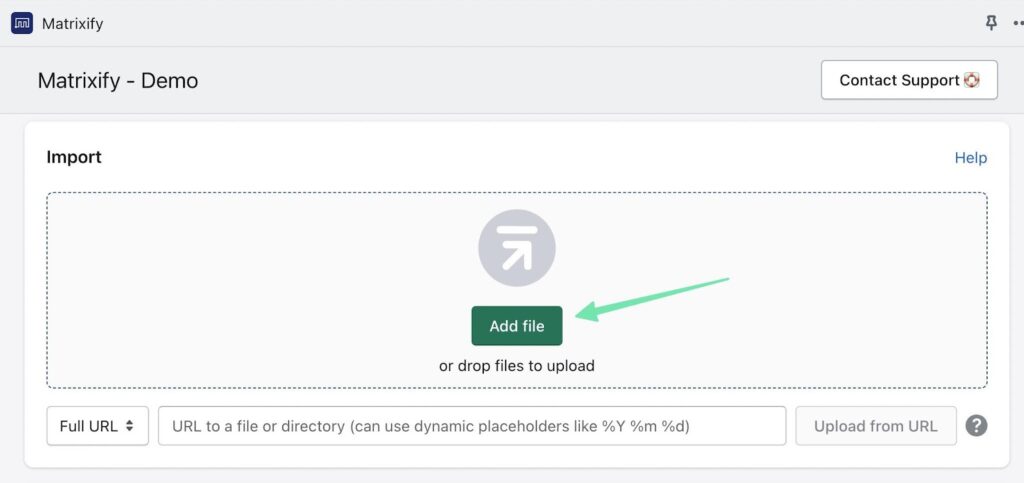
That prompts you to select a file that’s saved on your computer. Find the file you just worked on in the previous step and upload it to the Shopify dashboard.
The next page presents a summary of your import items, along with a mention of how many data points you plan to import. If there’s an error in your CSV import sheet, Matrixify will let you know.
Matrixify provides a summary of your import sheet, with details on the number of import items. You’ll see an error with details on how to fix it if there’s something wrong with your import sheet.
Click on Import.
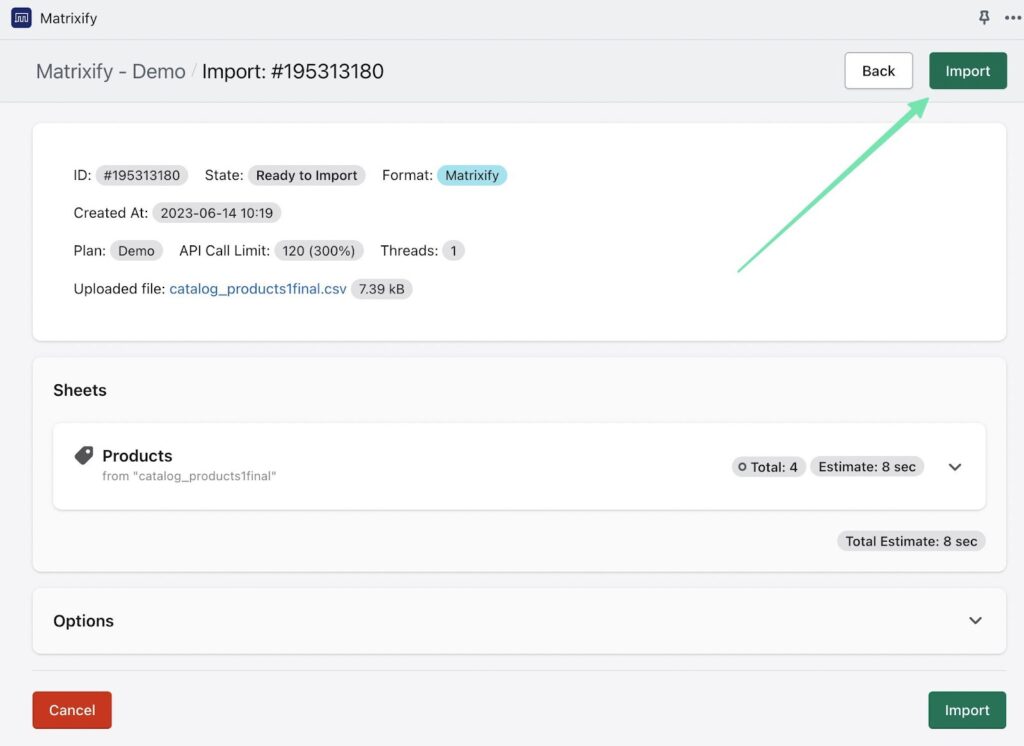
Keep in mind that some larger files will take a longer time to import.
Once the import is done, Matrixify shows a message of the successful transfers, along with any errors. It’s common for errors to occur, so don’t feel like you have to keep running the import. Just make sure the error is from Bigcommerce having a particular field that’s not supported by Shopify.
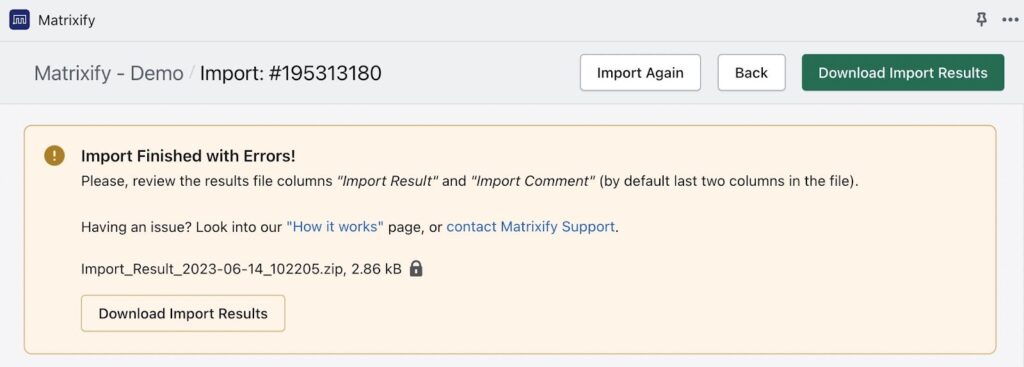
Be sure to check how the new data works in Shopify. We recommend going to Products, and scrolling through the entire list of items recently imported. Double check that all of them are there.
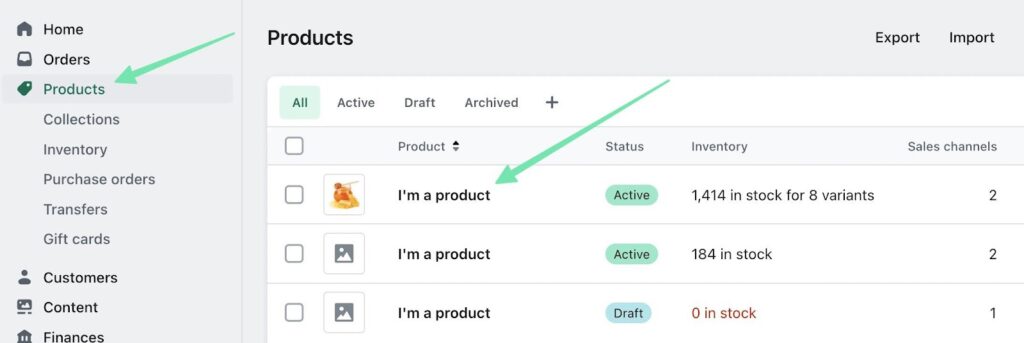
It’s also wise to open the products to view which fields are now in Shopify. For instance, you may want to ensure that each product has its appropriate images, name, product descriptions, SEO URLs, meta titles, categories, product variants, and more.
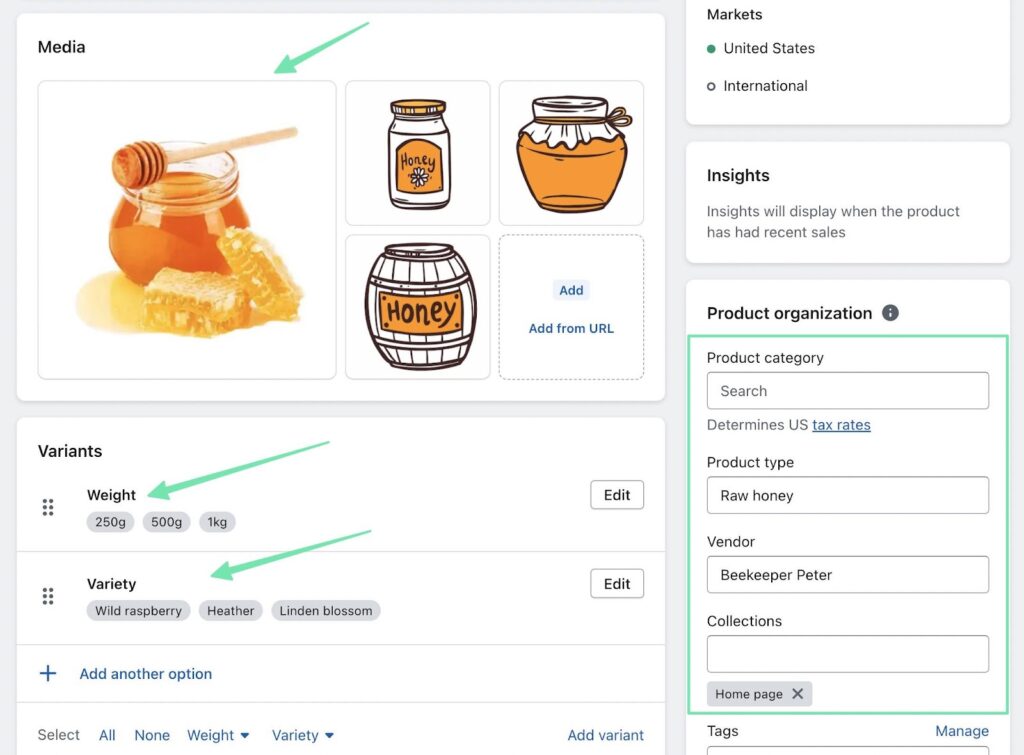
Next steps for migrating other entities
Importing products is just one part of the full migration process. You’ll also want to import things like:
- Collections/categories
- Customers
- Companies
- Orders
- Blog posts
- Redirects
- Files
- Payouts, Pages
- Meta objects
Matrixify allows you to import all of these entities. Bigcommerce supports some of them. Regardless, you must go into Bigcommerce to export every entity you’d like to include in the migration.
Luckily, the processes are all almost identical: you navigate to the desired dashboard page in Bigcommerce that contains the data you’d like to export. Use the Export button, format the CSV, then import the file into Matrixify.
How to manually migrate from Bigcommerce to Shopify
Since a significant portion of any migration is manual (particularly the redesign of your website), you might rather just migrate all data manually.
Follow these steps to manually migrate a site from Bigcommerce to Shopify.
Keep in mind that you need to still export Bigcommerce entities individually. So, you’ll be working with, and importing, multiple CSV files to Shopify.
We’ll show you an example of how to import products manually.
Step 1: Export the data file from Bigcommerce
Navigate to Products in the Bigcommerce dashboard. Choose the Export option displayed in the dropdown menu.
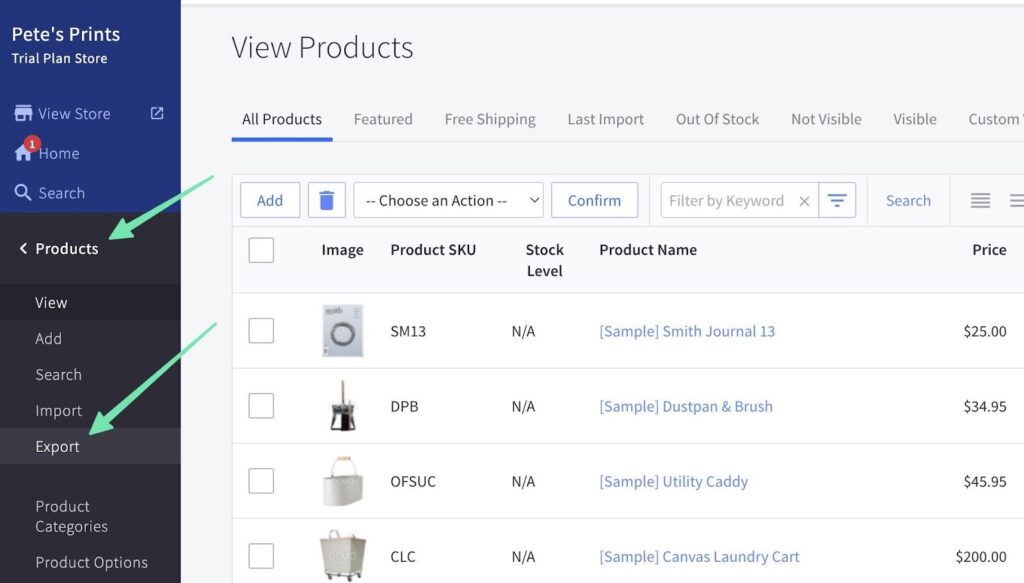
You’ll receive a downloaded CSV file with all the data necessary to migrate Bigcommerce products to Shopify.
Step 2: Format the CSV to manually import into Shopify
Shopify offers a sample product import CSV file to ensure that all your data items are ready to manually import into Shopify.
Reference the header titles, and either change the titles in the Bigcommerce CSV, or transfer over all the data to their respective columns in the Shopify sample CSV.
Here’s what Shopify’s sample CSV looks like:
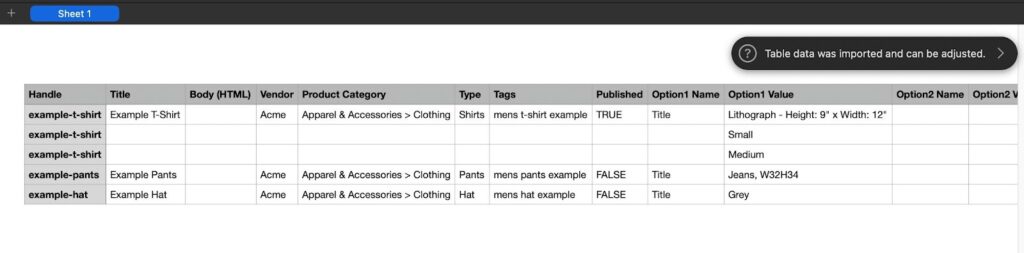
The exported CSV file from Bigcommerce has unique column headers (which you should change to work with Shopify’s import process):
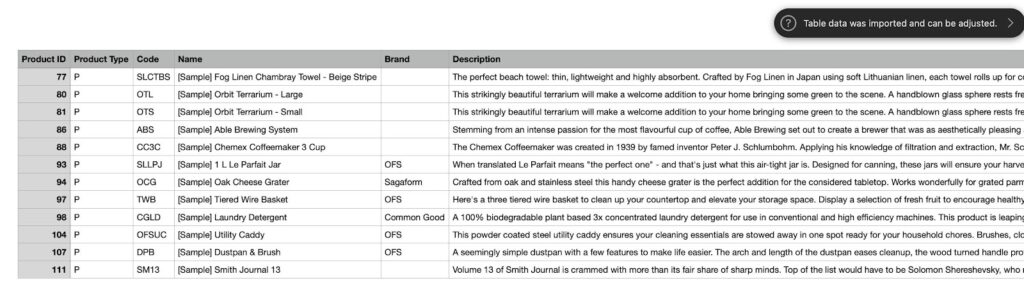
Go through the process of fixing those headers, or copying over data into the demo CSV, then jump to the next step.
Step 3: Import data to the Shopify dashboard
Back in Shopify, navigate to Products. Click on Import.
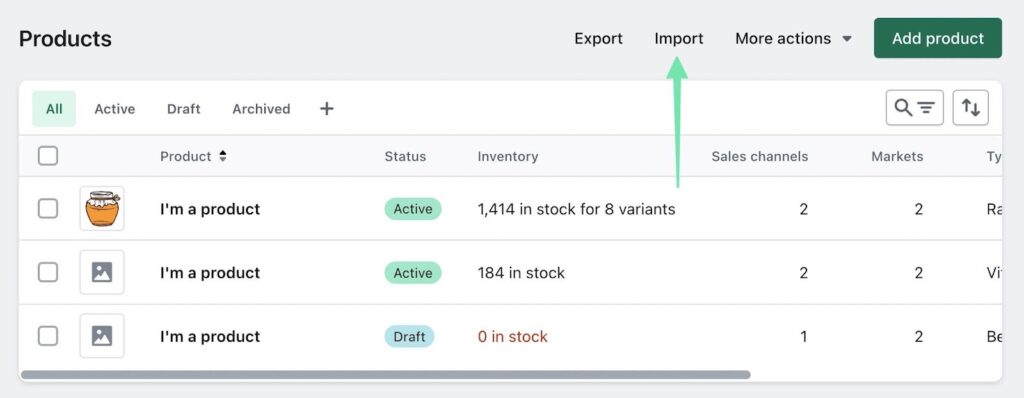
Click Add File, and find the file on your computer. Go to Upload > Continue.
Each manual import file shows a preview for you to check if everything looks good. When you’re done scanning for errors, select the Import Products button.
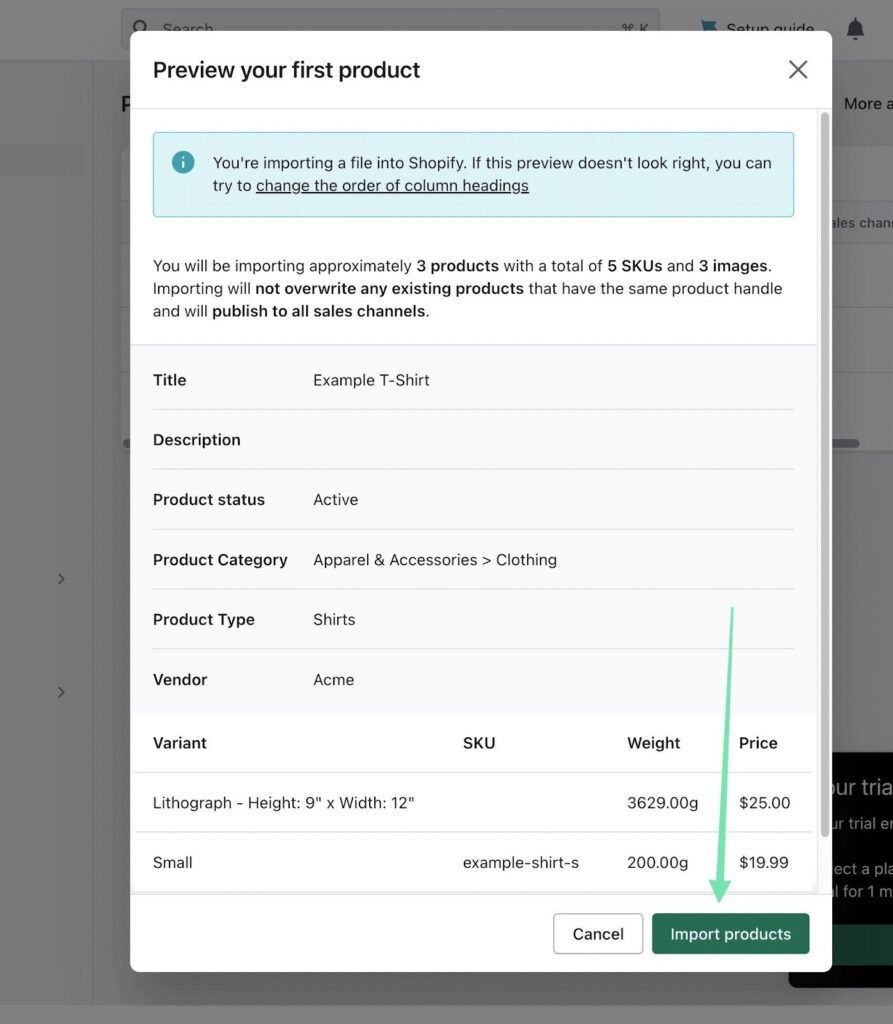
Once the import is done, Shopify navigates you back to the list of Products. You can scroll and click through the data entries to ensure everything transferred over properly.
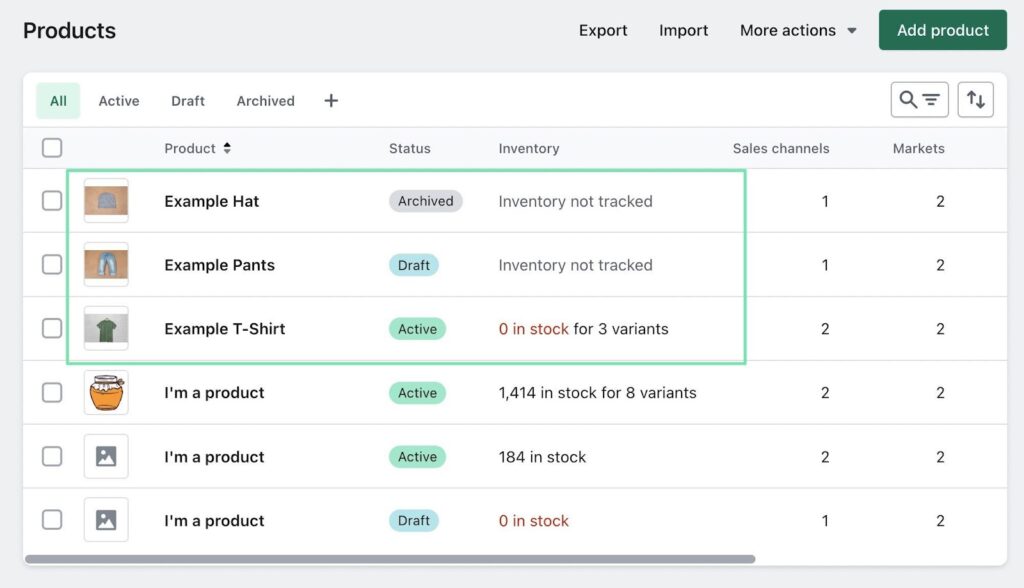
You can, of course, export a wide variety of other entities from Bigcommerce, and Shopify supports importing most of them.
To completely migrate your site manually, walk through the essential data transfers:
- Collections
- Orders
- Discounts
- Customers
- Many more
FAQs
We encourage you to read this entire guide to get the best sense of what’s possible with a Bigcommerce to Shopify migration. Along the way, you may encounter the occasional difficulty. If that’s the case, or you have general questions about the migration, use our FAQs below to find answers.
Why migrate from Bigcommerce to Shopify?
Every ecommerce platform has its advantages and disadvantages, but what are some reasons you might want to move from Bigcommerce to Shopify?
- Forced pricing upgrades from Bigcommerce
- Template designs that may match your brand better in Shopify
- Ease of use from Shopify, particularly when designing individual pages
- Shopify has far more apps
- You want improved customer support in the form of industry leading online documentation (Bigcommerce support is great, but Shopify wears the crown in the online documentation game)
Can I complete the migration myself?
Absolutely!
Use the guides shown above to migrate any Bigcommerce store to Shopify. You can go with a manual approach, or utilize an app like Matrixify.
Keep in mind, however, that the migration does require some knowledge of CSV or other spreadsheet files. You might also need to spend some manual work reformatting the columns within those files.
Can I migrate every part of my website from Bigcommerce to Shopify?
You can migrate:
- Products
- Customers
- Product options
- Orders
- Product SKUs
- 301 redirects
- Ecommerce analytics reports
Some things that you can’t directly migrate from Bigcommerce to Shopify include SEO configurations, blog posts, webpage content, and collections. The same can be said for the overall design of your website. As such, you must re-upload elements like your logo, get a new theme, and copy and paste pages and blog posts over to the new Shopify site.
How long does the migration process take?
That depends on the amount of data you have to transfer, but it shouldn’t take too long.
During our tests, it took about ten minutes to transfer one batch of data, like Products or Customers. You would have to complete the same process for every entity you’d like to migrate.
The redesign process, however, could take longer. If you plan on a full custom redesign of your website, that may take days, weeks, or months. On the other hand, using a Shopify theme and customizing it yourself has the potential for only taking a few hours.
How do I back up my Bigcommerce website before migrating?
Bigcommerce doesn’t offer a one-click backup and restore solution, so the process of backing up your site is no different from exporting all your data for a migration.
For example, you’d go to Products > Export to back up product data. You’re able to back up 301 redirects, products, product images, customers, orders, and all theme customizations.
How do I choose the right Shopify plan for my business?
We suggest you look at our guide on Shopify pricing plans.
The ideal Shopify plan for any business is the one that fits the budget while giving you all the features necessary.
Here are our recommendations:
- Shopify Starter Plan: Perfect for content creators and social influencers who want to sell a handful of their products alongside a social platform or their blog. The plan is $5/mo.
- Basic Shopify Plan: Best for individuals and small businesses wishing to run a real ecommerce business. You get a complete shopping cart and checkout area, along with support for unlimited products. Other perks include payment processing, reports, and shipping discounts. The plan is $29/mo.
- Shopify Plan: Excellent for small to medium-sized companies that require more staff accounts and advanced reporting. Sells for $79/mo.
- Advanced Plan: For large and rapidly scaling businesses that need custom reports and additional staff accounts. It’s also nice to receive very low credit card processing rates. Sells for $299/mo.
There’s also a Shopify Plus plan for enterprise brands.
Will my Shopify design be the same as my Bigcommerce design?
Not exactly because you can’t transfer a theme or design from one ecommerce platform to another. However, it’s very possible to make a close replica of your original design by picking a theme that looks similar, and setting the right colors and typography.
Can I keep my domain name when migrating to Shopify?
Yes. Simply go to Settings > Domains in Shopify to transfer the store URL from Bigcommerce (or wherever you hosted the domain).
There are also additional options to simply point the DNS from a domain registrar to your Shopify site.
Are my SEO rankings affected after a migration from Bigcommerce to Shopify?
SEO rankings from Google depend on the quality of content on your website. Google looks for expertise, authoritativeness, trustworthiness, and experience (have you actually tested out the products you’re selling?)
All of these factors are attached to your domain name, so migrating to a new ecommerce platform like Shopify has no direct connection to how Google and other search engines display your site in results.
However, migrations can change the way your content is presented, so they could technically improve/hurt your search engine rankings due to human adjustments.
Here’s what could happen:
- You could improve or damage your SEO results from the redesign of your website. Theoretically, a fresh redesign should provide a more user-friendly experience, boosting search engine potential. But a messy migration that results in broken links, poorly formatted content, and extra pages in your checkout could result in a decline in the search engines.
- Not moving over your images properly could cause issues with your SEO.
- You may see an improvement in your mobile SEO, but it could also go the other way. That’s why it’s critical to test your new online store from a desktop and mobile device.
Overall, Shopify’s SEO provides automated tools for optimizing your content, and you have granular control over metadata, alt tags, and keyword optimization. Not only that, but some apps give tips on how to boost SEO in Shopify, while also providing scores on your current status.
Conclusion
To migrate from Bigcommerce to Shopify you must use an app or complete the process manually. This allows you to shift over important data like customer and products lists in a reasonable amount of time. Having said that, there are limited migration tools for moving the entirety of your website design. You need to find a Shopify theme that gets close to matching what you had in Bigcommerce, then customize the theme with your brand’s colors, logos, and typography.
As always, make backups of your Bigcommerce site before completing the migration, and always leave the old Bigcommerce site running until you’re happy with the Shopify design, and the site is published.
Have you migrated from Bigcommerce to Shopify in the past? Share any tips or thoughts you have about the process in the comments below!
Post Disclaimer
The information provided in our posts or blogs are for educational and informative purposes only. We do not guarantee the accuracy, completeness or suitability of the information. We do not provide financial or investment advice. Readers should always seek professional advice before making any financial or investment decisions based on the information provided in our content. We will not be held responsible for any losses, damages or consequences that may arise from relying on the information provided in our content.