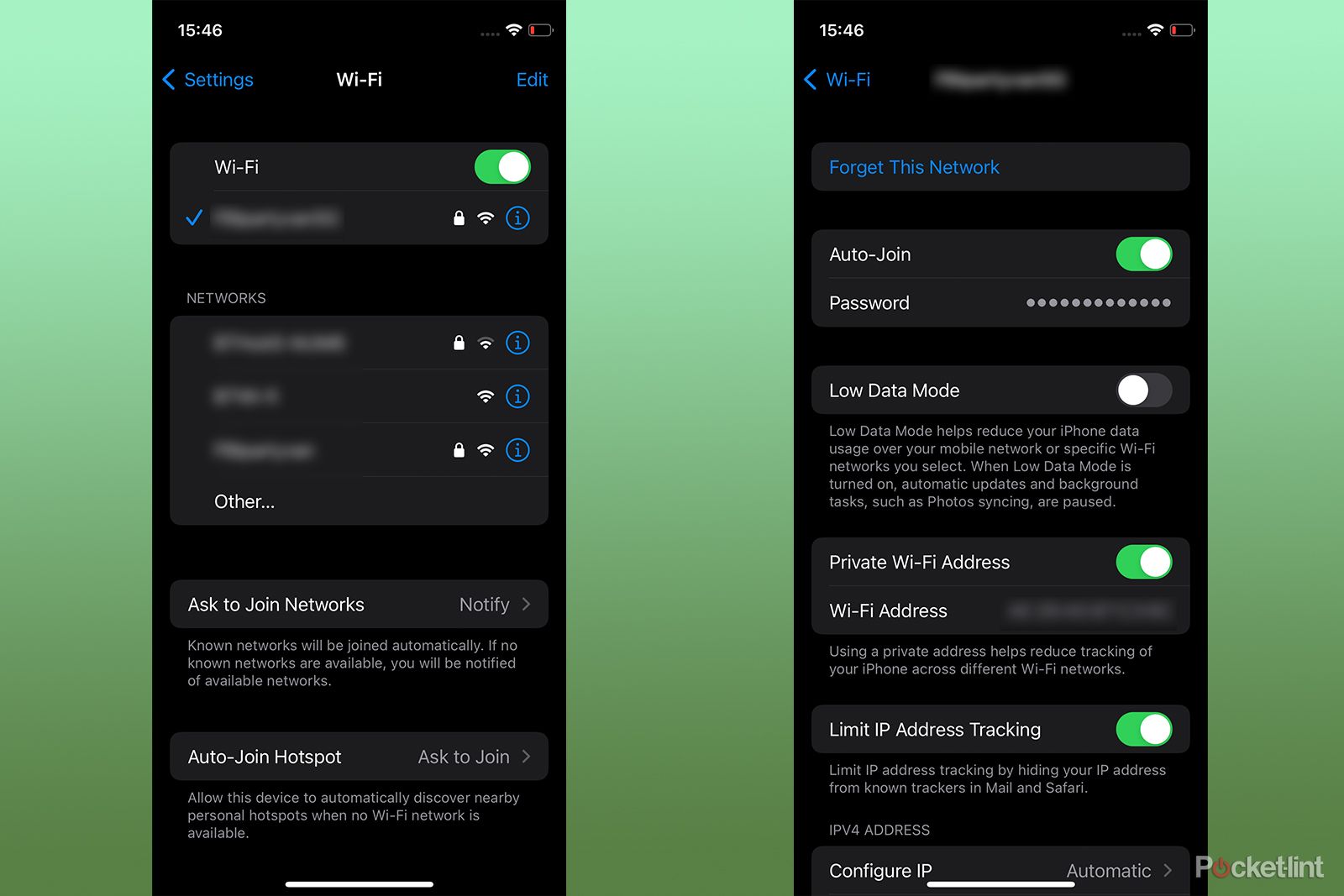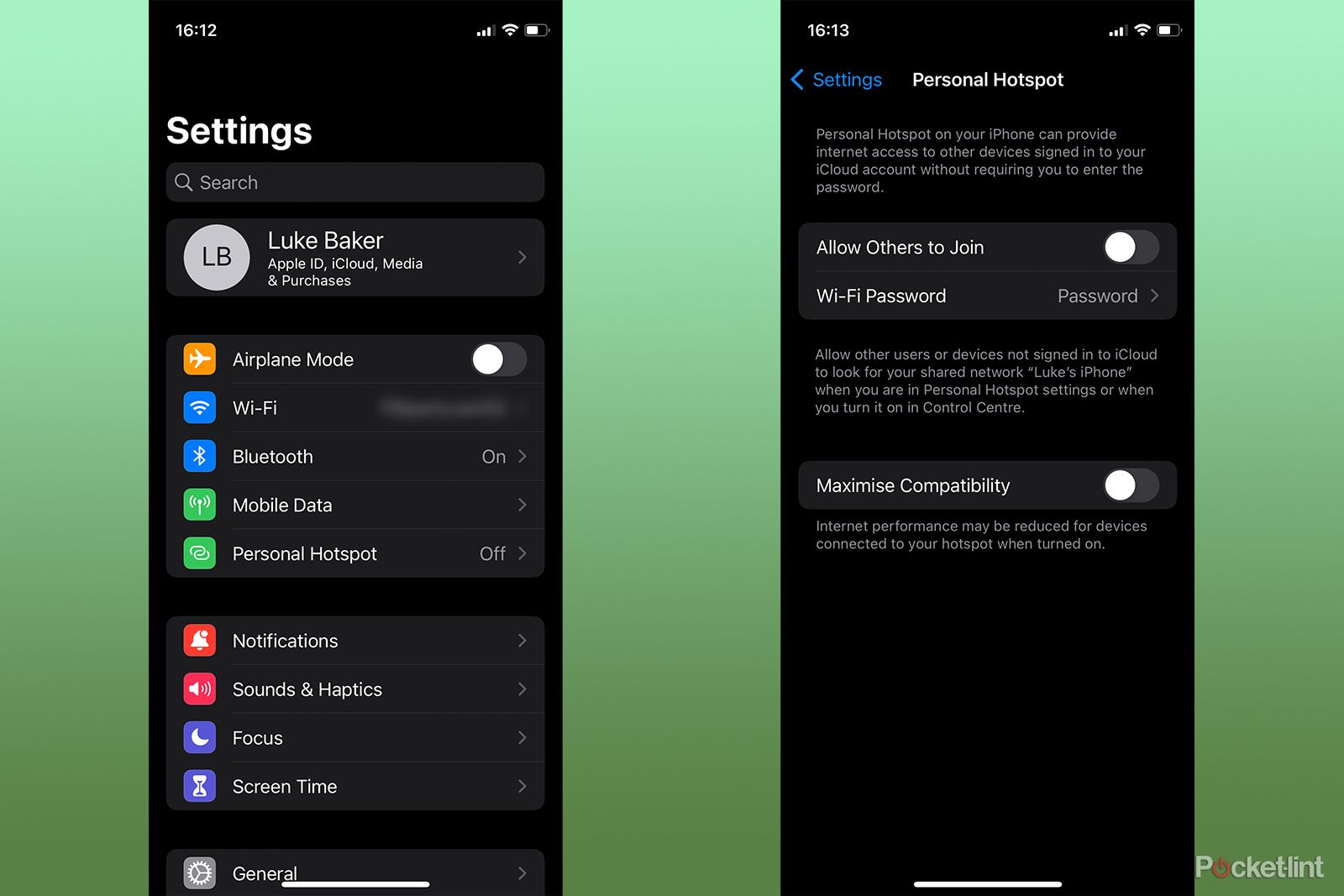If you’re trying to find your Wi-Fi password, and it’s not written on the back of the router, or it’s been changed from the default – it can feel like all hope is lost.
Don’t worry though, your iPhone holds the answers that you seek. If you’re running iOS 16 it’s super easy to find your Wi-Fi password.
If you’re not up to date, but are running iOS 11-15, you can still share your Wi-Fi password with another iOS or MacOS user – which might be exactly what you need.
In this guide, we’ll take you through the steps for both methods. And, if you’ve forgotten your hotspot password, we’ll show you where to find that too. Let’s get to it.
How to find your Wi-Fi password on iOS 16
It’s pretty wild to think that iOS never gave you the option to find your saved Wi-Fi passwords until iOS 16. Thankfully, though, that’s no longer the case, and it’s now easy to find the password within the settings app. Here’s what you need to do:
- Open the Settings app on your phone.
- Tap on Wi-Fi
- Tap the name of your network
- Tap on Password
- Authenticate yourself with Touch ID, Face ID, or a passcode
If you’re running an earlier version of iOS, then you can’t look up your password on the device, but you can share your password with other iOS or macOS users, which might be even better.
There are a few things that need to be in place for it to work. Both devices need to be running iOS 11 or newer, or macOS High Sierra (10.13) or later. The second device’s Apple ID needs to be in your contacts app, and Bluetooth needs to be enabled on both devices. If that’s all good, then move on to the next step.
- Hold your phone next to the other device
- Try to connect to the Wi-Fi with the secondary iPhone, MacBook or iPad
- A Share your Wi-Fi window will pop up on the display of the connected iPhone
- Tap Share Password
- The Wi-Fi password will be sent to the secondary device, and it will connect to the network
- When it’s working, tap Done on your iPhone
How to find your personal hotspot password
If it’s your personal hotspot that you’ve forgotten the password to, then you’re in luck, it’s nice and easy to find in the settings app. Here’s what you need to do:
- Open the Settings app on your phone.
- Tap on Personal Hotspot
- Look at the Wi-Fi Password
- This is the password you’ll need to use to connect to the hotspot
Post Disclaimer
The information provided in our posts or blogs are for educational and informative purposes only. We do not guarantee the accuracy, completeness or suitability of the information. We do not provide financial or investment advice. Readers should always seek professional advice before making any financial or investment decisions based on the information provided in our content. We will not be held responsible for any losses, damages or consequences that may arise from relying on the information provided in our content.