Ring is one of the stars of the smart home, with the Video Doorbell being one of those connected devices that everyone wants.
The Ring Video Doorbell will make your front door a connected experience, providing smartphone notifications, allowing two-way communication as well as capturing video of everyone who comes to your door.
But there’s a lot more to it than that. Make sure you’re a Ring master with our comprehensive tips and tricks.
Ring Battery Video Doorbell Plus
The most recent device in the Ring family, the Battery Video Doorbell Plus’ 1536p resolution delivers superb detail, as well as head-to-toe video for package detection.
Do I need any tools for installation? The battery-powered Ring Video Doorbell is the most common device people choose and the tools you need for installation come in the box. You might need a drill depending on where you want to install it, but otherwise everything is provided, including a corner mount. If you’re after a Pro model, you’ll need to check the existing wiring.
Which Ring Video Doorbell should I buy? That depends what you need, and the budget you have. The newest is the Battery Video Doorbell Plus, but for other battery powered options there’s also the basic Video Doorbell (2nd Gen), the Video Doorbell 3, Video Doorbell 4, and the Peephole Cam. Wired options include the basic Video Doorbell Wired, or the Video Doorbell Pro 2 and the Video Doorbell Elite, which are professional grade and more aimed at businesses. We compare some of the top choices here, but we think the Video Doorbell 4 or the Battery Video Doorbell Plus offer the very best performance and features.
Do I need a smartphone to use Ring? You’ll need a compatible smartphone to setup your Ring Video Doorbell. One of the benefits of having a Ring video doorbell is that you get those alerts on your phone. But if the phones are out of the house, the Ring Video Doorbell will still ring.
Do I need a Ring Chime? The Ring Chime or Ring Chime Pro is a separate chime/bell for your Ring doorbell. It’s not essential, but it will allow you to have the doorbell chime in other rooms of the house so you’re not dependent on smartphone alerts.
Can you use an existing chime with Ring? Yes. If you have a wired doorbell that you’re replacing with Ring, you can connect your Ring Video Doorbell to keep using your AC chime. Refer to the installation instructions or the support section of the Ring website for more information.
Create a separate Wi-Fi network for your Ring devices: This is a basic smart home security measure. If you can create a second Wi-Fi network from your router, it’s worth separating your smart home devices from the normal network you’d use for devices like phones, tablets and laptops. Should you have a security breach through your smart home device, this might limit access to other information on your network.
Can I use Ring without a subscription? Yes you can. There’s a free level of monitoring with no additional cost. That will allow all the connected features of Ring, but won’t save any video for you to access later – it’s live or nothing. The Protect Basic plan offers 30 day online storage for all video captured on one device for ?3.49/$3.99 a month or ?34.99/$39.99 a year. If you have multiple Ring devices, you might need the Protect Plus plan at ?8/$10 a month, or ?80/$100 a year. In the US there is a Pro level for $20 a month, which gives you access to 24/7 professional monitoring for a Ring Alarm system – great for businesses.

Ring Peephole Cam
The Ring Video Doorbell is made specifically for doors with peepholes, offering 1080p video.
Ring security and privacy
Ring can see what’s going on around your home, so you want to make sure that your account is secure too.
How to enable Ring two-factor authentication: Two-factor authentication means that you need more than just a password to access your account – you’ll need a code sent to your smartphone too. This is mandatory and set for you automatically, so you don’t need to do anything else.
However, you can select whether you want a code sent by text message to your phone or if you want to use a separate, third-party authenticator app. Just head to the Control Center in the Ring app or through the account settings on Ring.com.
How to remove Ring access from devices: If you’ve authenticated a lot of devices over time with Ring, but have no idea what those devices now are, you can remove them all from your account in Control Center. Just head into the app and you’ll see “authorised client devices”. There’s the option to “remove all” here – but remember you’ll then have to login on devices you want to grant access to Ring.
Allow police access to your videos: If you’re in the US and use the Ring Neighbors App, the police (and fire department) can request videos via the “Request for Assistance Post” in the Neighbors Feed. It is up to you whether you respond and supply requested videos.

Ring Video Doorbell 4
The Ring Video Doorbell 4 serves up 1080p video with colour pre-roll footage, so you can clearly see the moments leading up to a motion event or doorbell press. There’s great wireless connectivity too.
Have alerts open full screen video: If you really want to see what’s happening, you can have any alert open as full screen video on your mobile device. Head into the app menu, find your device and click the settings cog top right. Here’s the option to turn on.
Enable rich notifications in the Ring app: This will mean you don’t need to open the app to see what’s happening, it will give you a preview in the notifications. Head into the Ring app, devices, and open the device. Then select smart notifications and turn on rich notifications.
How to turn off motion notifications: You can turn off motion notifications, but still have motion recorded. Head into the Ring app and you’ll find options for motion alerts in the Video Doorbell, as well as for your Chimes. You can turn off those alerts if you don’t want them.
Customise the motion capture range and area: You can select zones that you want motion detection for. That might be to exclude an area with passing traffic, for example. Head into the app menu, select your device, then motion settings. Here you can change the range, zone, frequency or use the wizard.
Put motion detection on a schedule: While at home you might not need motion detection, but might prefer it when you’re out at work. Head into the advaced settings in motion detection and you can define times and days to have motion detection turned on.
Snooze your motion alerts: If you have a lot of people coming and going – perhaps you’re loading the car or have the door open for a party – then you can snooze the motion alerts through the app. Head into the settings, find your devices and hit snooze the appropriate length of time. You’ll also get this option through notifications on Android devices.
Set up a Geofence: To stop those annoying alerts telling you about your own arrival home, you can set up a geofence, so Ring knows when it’s you at your door. You can choose how long to snooze alerts for once you enter the geofenced area, starting from 15 minutes up to three hours. To set it up, head to the main settings in the Ring app menu and go to Geofence.
Change your Ring alert tones: You can change the alert tones for doorbell rings and motion alerts from the default by selecting your device > Device Settings > Notification Settings > App Alert Tones. There are 24 rings to choose from and 18 motion alerts.
Set up Smart Responses when you’re not available: If you want your Ring doorbell to answer your doorbell for you, you can set up Quick Replies – think of it a bit like an answering machine for your door. You can watch replies from visitors using Live View or if you have a Ring Protect subscription, you can watch recordings later. Select your device and click on Smart Responses to turn the feature on.

Ring Video Doorbell (2nd Gen)
The Ring Video Doorbell (2nd Gen) isn’t quite as slick as the doorbells above it, but it is much cheaper. It still offers 1080p Full HD video capture too, though it doesn’t feature a removable battery. This means you’ll have to dismount the unit in order to charge it up, which isn’t as convenient as removable ones.
Ring Video Doorbell battery tips and tricks
With any of the battery-powered video doorbells, you’re going to want to consider performance versus battery output. Here are a few ways to eke out longer from that battery pack.
How long does the Ring battery last? The battery life of the Ring Video Doorbell depends on how often it is used and how many motion alerts it detects. That might be a couple of months, but in a busier house, it might be a couple of weeks. The weather also makes a big difference, reducing the life as it gets colder.
How do I check the battery life? There’s a visual icon in the app, but if you head into the device settings and tap on “device health”, you’ll get a proper battery percentage. As your battery depletes, you’ll get alerts to tell you it is low.
Adjust motion detection to prolong battery: If you find the battery isn’t lasting long, then switching to a lighter motion detection frequency will give you a better life. Whether that’s suitable depends on what you want detection for and if you have other security devices. The default is at medium, so your Ring doorbell will take a break in motion detection after a Motion Alert.
Change auto video recording length: This is defaulted to 30 seconds but you can change this up or down depending on your needs. Taking it shorter will help save battery life even further.
Tweak the Snapshot capture: Even when Ring isn’t recording any action, it will take a snapshot of its view regularly throughout the day. It defaults to once every hour for the best battery life, but you can have it do it every 14 minutes if you prefer.
Does the Ring Video Doorbell work with a flat battery? No, if you have a battery-powered Ring doorbell it needs the battery. If the battery is flat, you get no response from it – no rings, no alerts, no notifications, no sounds.
Can I buy a spare Ring Video Doorbell battery? You can and you should. There’s no fast charging on the battery pack, so it takes a number of hours to fully charge the battery. You can get spare batteries so you can keep one fully charged, or alternatively there is a solar-powered mount for charging as you go, available
Turn off mobile video access: This is another option in the app settings that will preserve battery life – accessing the live video feed uses a lot of power.
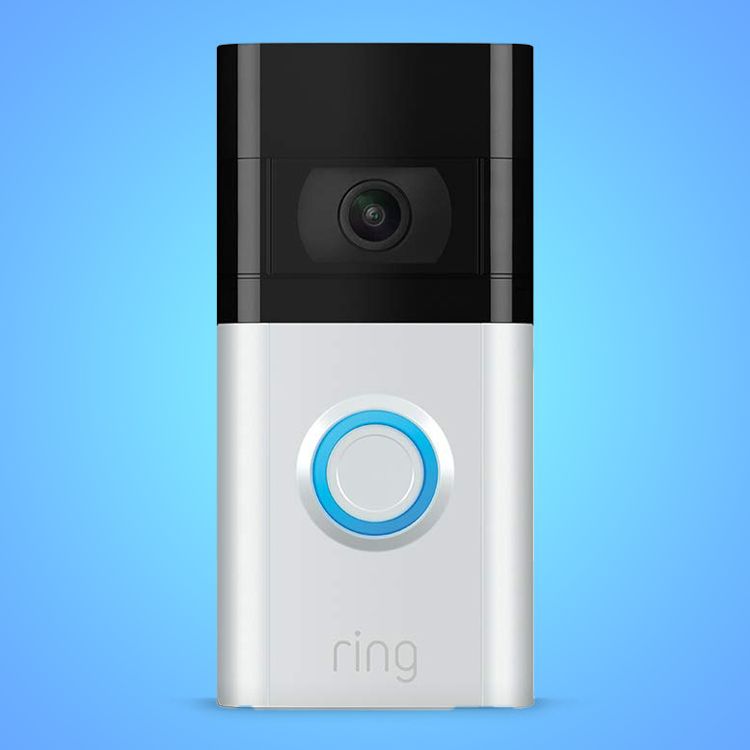
Ring Video Doorbell 3
The Ring Video Doorbell 3 has improved Wi-Fi connectivity (when compared with the basic Video Doorbell) and enhanced motion detection. It also added an easily swapped rechargeable battery – something that’s now standard on many of its successors.
Using Ring with other devices
Use the desktop app to stay connected: When sitting at your desk, or gaming with headphones, the desktop app is a lot more convenient than using your phone all the time. It will bring those alerts to your computer. You can download the app here for Mac, Windows, iOS or Android.
Use Alexa to view Ring Video: Alexa supports Ring and the Echo Show and Spot (and Fire Tablets with Alexa) can view the Ring video feed. Simply install the Ring Skill through the Alexa app to enable linking. Then you can ask Alexa to show your Ring Video Doorbell on an Echo Show or similar.
Answer your door with Echo Show or Echo Spot: When your doorbell is pressed, you can ask Alexa to answer the door – just say “Alexa, answer the front door” and you’ll be able to talk to whoever is at the door. If it’s not working, try uninstalling the Ring Alexa skill and reinstalling.
Use Alexa Routines to create custom actions: Ring is now one of the devices supported by Alexa Routines. This means you can have Alexa perform particular actions when motion is detected or the doorbell is pressed. That might be change a light colour or make a custom announcement. You can set them up in your Alexa app, with full instructions here.
Create custom Ring actions with IFTTT: Ring is also IFTTT compatible, meaning you can link your account and create custom actions with other IFTTT devices or services. Custom recipes include lowering your Sonos volume when someone rings the doorbell, pausing your TiVo, or perhaps recording on your Arlo camera – or creating your own recipe. You can find all the details here.
Using Ring with Google Home: Google won’t do as much with Ring as Alexa will, but you can still use voice to turn on recording or turn off motion alerts. You can’t view the live stream however, so you might want to consider Nest Hello instead if you’re tied into the Google system.
Post Disclaimer
The information provided in our posts or blogs are for educational and informative purposes only. We do not guarantee the accuracy, completeness or suitability of the information. We do not provide financial or investment advice. Readers should always seek professional advice before making any financial or investment decisions based on the information provided in our content. We will not be held responsible for any losses, damages or consequences that may arise from relying on the information provided in our content.



